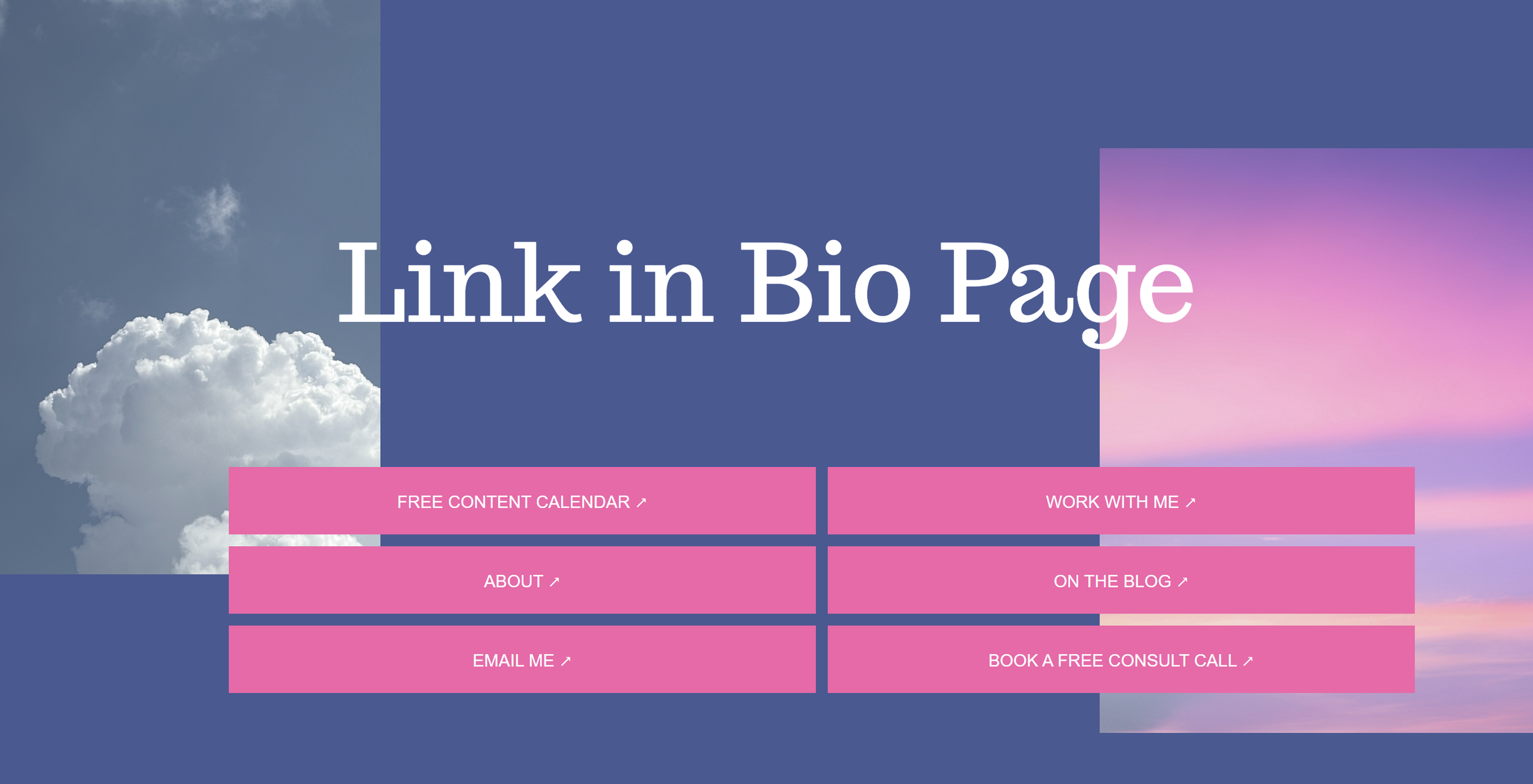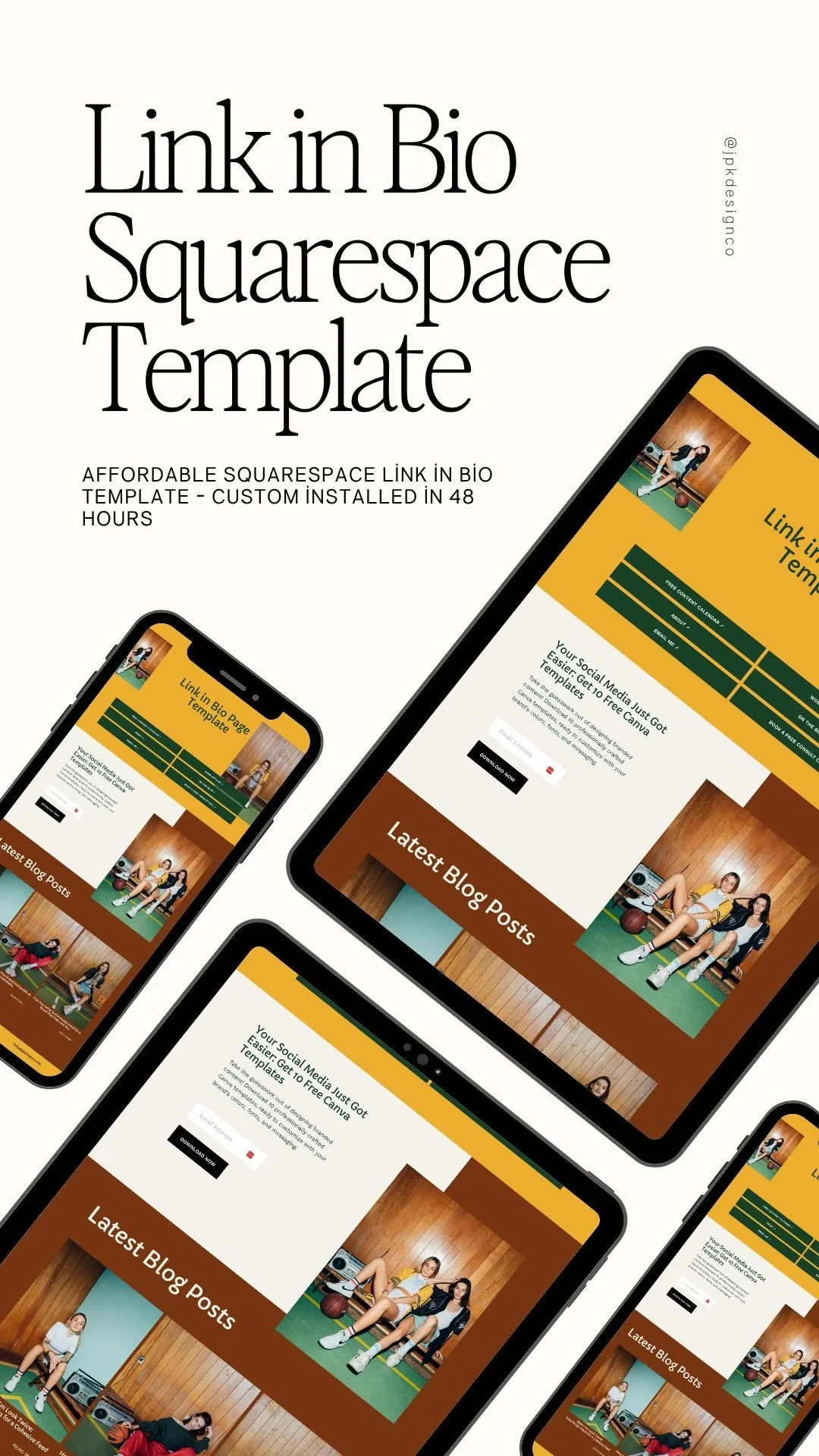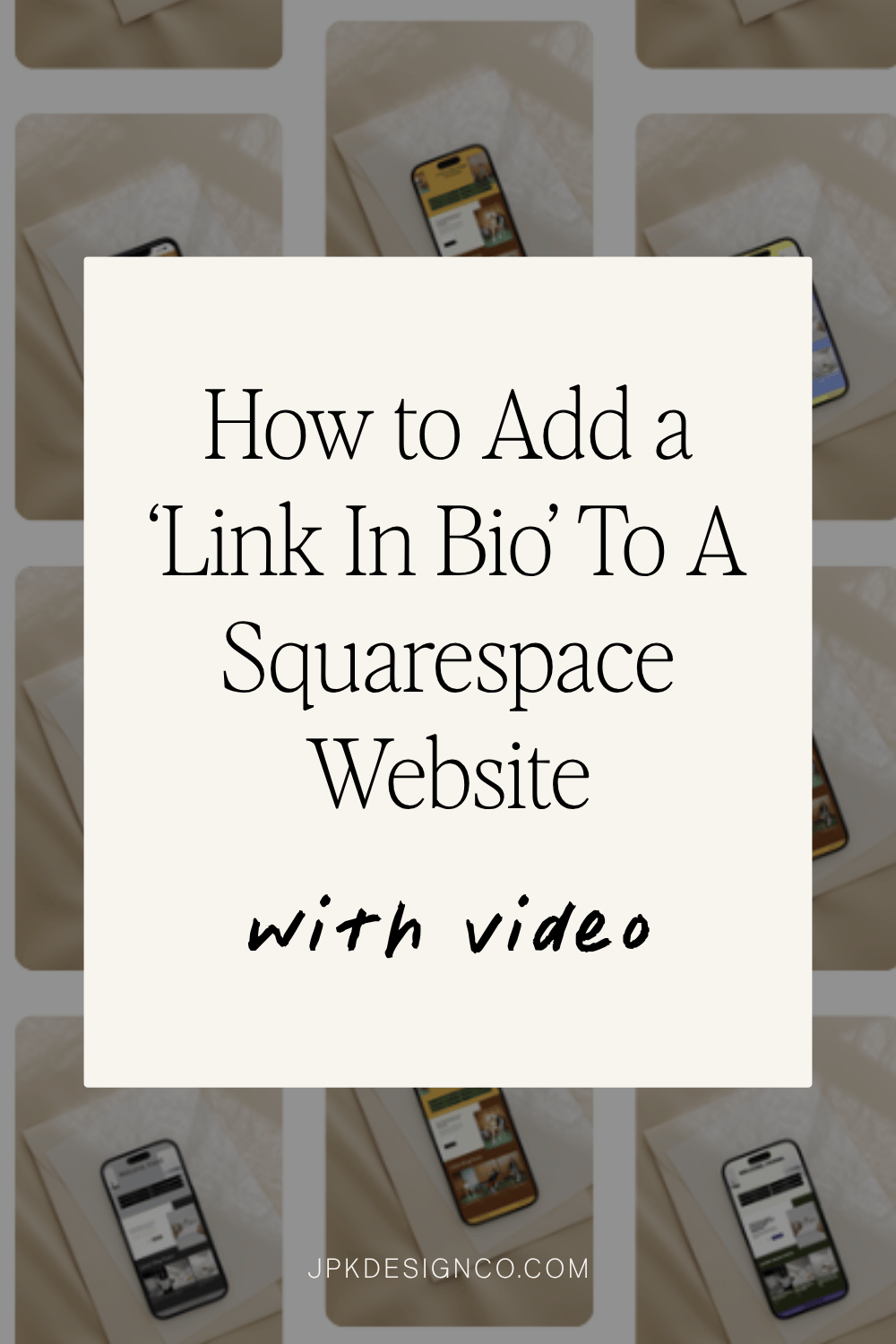How to Add a ‘Link In Bio’ To A Squarespace Website (With Video)
Table of Contents Show
You've probably spotted "link in bio" everywhere on social media: Instagram posts, TikTok captions, YouTube descriptions.
It's how creators & small business owners share multiple links when platforms only give you one clickable link.
There are a ton of ways to set these up (see more in my Ultimate Guide to Link In Bio Pages here) and there’s pros and cons to each.
But! If you have a Squarespace website, you're already ahead of the game. You can create a free, custom Squarespace link in bio page that automatically matches your brand while also keeping visitors on YOUR website.
This is by far the best version if you already have a Squarespace site.
So. here’s how to create a custom link in bio Squarespace page on your existing Squarespace website.
Prefer to watch? I’ve got a video at the end that walks you through everything in just 5 minutes.
Why Create a Custom Link in Bio Squarespace Page?
Quick note on Bio Sites: Squarespace offers free Bio Sites - standalone mini-websites that live on bio.site URLs. They work well if you don't have a website yet. But if you already have a Squarespace site, keep reading!
Creating a custom Squarespace page on your existing website is strategic:
You keep ALL the SEO juice. When someone clicks from Instagram to your link, they land directly on YOUR domain. Google likes to see people on your site, it means there’s value there, so your site then ultimately ranks higher.
Brand control. Your page automatically matches your website's design, fonts, & colors. You don’t have to kinda sorta try to match fonts on another platform (which is an extra bonus if you have custom fonts on your website!)
Zero extra fees. Uses your existing Squarespace plan.
Full customization power. You can use ALL of Squarespace's design tools & content blocks.
Creating Your Custom Link in Bio Squarespace Page
Step 1: Set Up the Squarespace ‘Link in Bio’ Page
Log into your Squarespace dashboard & navigate to Pages. Click the "+" button to add a new page & select "Blank."
Add this page to your "Not Linked" section, NOT your main pages area. This keeps it out of your regular website navigation while making it accessible via direct URL.
Step 2: Name Your Link In Bio Page
What you name your page becomes part of your URL:
"Links" (yoursite.com/links)
"Start Here" (yoursite.com/start-here)
"Connect" (yoursite.com/connect)
“Hello” (yoursite.com/hello)
“Link in Bio” (yoursite.com/link-in-bio)
And so on. You can pick whichever works best for your business.
Step 3: Adjust Your Squarespace Link In Bio Page Settings
Header and Footer Settings
Remove your site's header & footer from this page so it looks like a dedicated landing page.
Go to page settings → "Navigation" → toggle off both "Show Header" and "Show Footer."
Mobile Check
Click the mobile preview icon & make sure:
Image displays crisp & clear
Button text is readable
Buttons are easy to tap
Everything loads quickly
SEO Settings
In page settings, go to the SEO tab & check "Hide this page from search engine results." That way this page won’t show up in Google searches, since we’re targeting social traffic here.
Step 4: Design Your Link In Bio Squarespace Page
Since most visitors come from mobile devices, design with mobile in mind first.
Toggle to mobile view in your editor (top right corner).
👉 Want to know exactly what to put on your page & how to make it convert like crazy? Check out How to Create a High-Converting 'Link in Bio' Page - I cover what content to include & the 6 steps to turn visitors into customers.
Adding Your Squarespace Link In Bio Page to Social Media
Once your link in bio Squarespace page is ready, add it to your social profiles. Your URL will be yourwebsite.com/[whatever you chose above].
Profile → "Edit Profile" → "Links" → Add your URL & save. Easy-peasy!
TikTok
Profile → "Edit Profile" → "Website" field → Paste your link & save.
Other Platforms
The same URL works across Twitter/X, LinkedIn, YouTube, Facebook, email signatures, business cards.
Managing Your Squarespace Link In Bio Page
You’ll want to regularly update your link in bio page. You can choose whatever cadence you like and works best for you. I recommend checking and updating monthly, especially if you have new content, products, services, etc.
Tracking SEO Analytics (Visits & Clicks)
Your Squarespace link in bio page traffic shows up in your regular Squarespace analytics. Check your Analytics dashboard to see visitor numbers & where people are coming from.
Track:
Page views from different social platforms
Click-through rates to your main website
Time spent on page
Conversion rates for specific offers
Quick Troubleshooting
Page shows in top navigation: Check you added it to "Not Linked" section.
Mobile display issues: Preview in mobile view before publishing.
Links not working: Make sure URLs include "https://" & test each link.
For more info, check out my blog post The Ultimate Guide to Link-in-Bio Pages: Everything You Need to Know.
Bottom line, your link in bio Squarespace page can drive traffic to your website, grow your email list, & boost sales. If you don’t have one, I hope this post helped motivate you to make your very own!
And here’s that video I promised ya! In it I walk you through how to easily create a Link in Bio page on your already existing Squarespace site.
Want to skip the hassle of designing your own?
In this quick video, I show you how you can get one custom installed on your site, so you just swap out images and text and you’ll be good to go!
Your link in bio Squarespace page can drive traffic to your website, grow your email list, & boost sales.
Grab my affordable Squarespace Link In Bio Page Template and I’ll custom install it on your existing site within 48 biz hours.