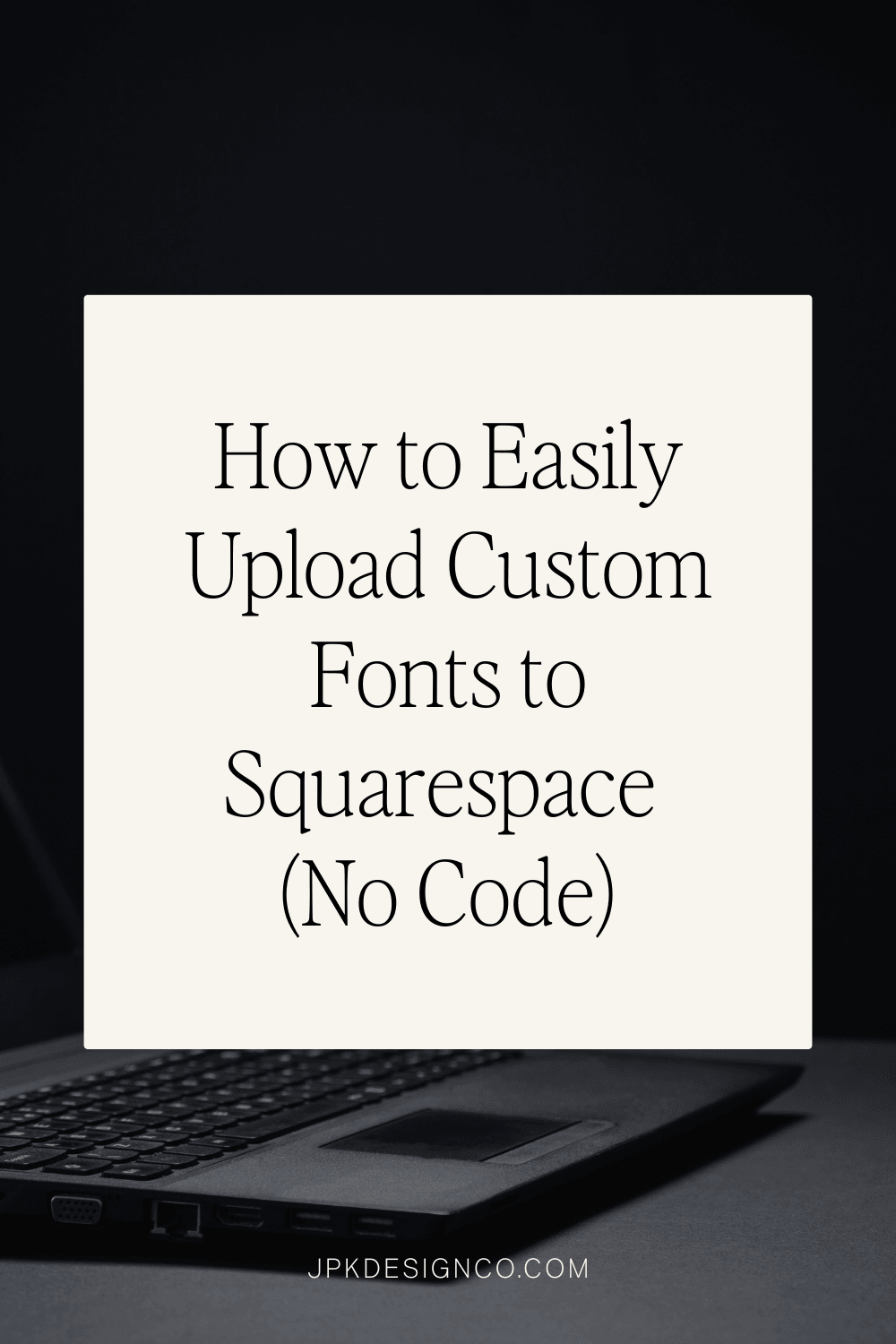How to Easily Upload Custom Fonts to Squarespace (No Code!)
This post contains affiliate links. If you purchase through them, I may receive a small commission at no extra cost to you.
Table of Contents Show
Squarespace rolled out a new feature in late 2025 that lets you (FINALLY) upload your own fonts without using the custom code CSS panel. If you've been feeling stuck with their built-in font library, you can now use your brand fonts on your site.
Here's how it works.
Why Upload Your Own Fonts
Using your brand's fonts makes your website look like it belongs to you. If you're using the same Proxima Nova as everyone else, your site blends in with every other Squarespace template out there.
Custom fonts help people recognize your brand across everything you put out, whether that's your website, your Instagram posts, or your business cards.
Before You Upload Anything
Get the Right File Format
You need one of these file types:
.otf (OpenType Font)
.ttf (TrueType Font)
.woff (Web Open Font Format)
.woff2 (Web Open Font Format 2)
WOFF2 files are smallest and load fastest. If your font download included multiple formats, pick WOFF2.
Check Your Font License
Before you upload a font, make sure you're legally allowed to use it on a website.
When you buy a font, you get a license that spells out exactly where and how you can use it. Read it. The rules are all over the place.
Some licenses let you use the whole font family. Some only let you use one specific weight. Some charge based on how many people visit your site each month. Some cost different amounts depending on whether you're using the font on web pages or in static graphics.
Just because you can download a font doesn't mean you can use it publicly. Even free fonts often require a paid license for website use.
If you're not sure, contact whoever you bought the font from.
How to Upload Custom Fonts to Squarespace
Go to Design > Site Styles
Click the Fonts panel
Pick a category: Headings, Paragraphs, or Buttons
Click the font dropdown menu, then click the upload icon
Drag your font file into the upload area (or click the plus sign to browse for it)
Your font now shows up under "Uploaded" in every font dropdown on your site.
To use it, just open any font dropdown, look under Uploaded, and click your font.
How to Delete Custom Fonts
First, make sure the font isn't being used anywhere on your site. Go through your font settings and switch everything to a different font. Save your changes.
Then:
Open any font dropdown in Site Styles
Click Manage next to "Uploaded"
Click the three dots next to the font name to delete the entire font family
Or click the X next to a specific style to delete just that one
Keep Your Site Fast
Don't upload fonts you're not using. If your font family came with 18 different weights and styles, but you only use Regular and Bold, just upload those two. Every font file you upload adds to your site's load time.
WOFF2 files are compressed and load faster than OTF or TTF files. If you have a choice, use WOFF2.
Make Sure Your Fonts Work on Mobile
After you upload and apply a font, open your site on your phone and actually read the text. Some fonts look great at large sizes but turn into a blurry mess at 16px on a small screen.
If you're squinting to read your own paragraphs, pick a different font for body text.
Check Your Contrast
Light gray text on a white background is hard to read. Dark text on a dark background is hard to read. Make sure there's enough contrast between your text color and your background color.
There are free contrast checker tools online if you want to test yours.
Frequently Asked Questions
My font isn't showing up. What's wrong?
Make sure you uploaded a supported file type (.otf, .ttf, .woff, or .woff2) and that you've selected it from the Uploaded section in your font dropdown.
Can I upload Google Fonts?
Google Fonts are already built into Squarespace, so you don't need to upload them. Just pick them from the font dropdown.
Do I need a specific Squarespace plan?
Custom font uploads are available on Business plans and higher.
Can I upload multiple custom fonts in Squarespace?
Yes. Squarespace allows you to upload and use multiple custom fonts. You can assign different fonts to headings, paragraphs, buttons, and other site elements—all within the Site Styles panel.
Do I need any coding knowledge to upload custom fonts in Squarespace?
No coding needed at all. As of the 2025 update, you can upload, assign, and manage fonts entirely through Squarespace’s native platform.
Which font file types are supported in Squarespace?
Squarespace supports:
.otf (OpenType Font)
.ttf (TrueType Font)
.woff and .woff2 (Web Open Font Format)
For best performance, .woff2 is recommended due to its small file size and browser compatibility.
Why isn’t my uploaded font showing up on the site?
Common reasons include:
The font file is corrupted or in an unsupported format
The font hasn’t been assigned to a text style yet
Your browser may be caching an old version of your site (clear cache or try incognito)
You’re using a retired Adobe Font (Squarespace may auto-replace it)
How do I check if I can legally use a font on my site?
Always read the font’s license agreement. Fonts downloaded from marketplaces like Adobe Fonts, MyFonts, or Google Fonts come with clear terms. Avoid using fonts from unknown sources or “free” sites without explicit permission.
Can I change the font for only one section or page?
By default, font changes apply site-wide. For isolated styling, you’d need custom CSS. However, you can still upload multiple fonts and apply them differently to various element types like Headings, Paragraphs, and Buttons via Site Styles.
Can I delete a font after uploading it?
Yes, but first ensure it’s not actively used anywhere on your site. Go to Site Styles > Fonts > Manage, then click the ellipsis (…) next to the uploaded font to delete it completely, or use the (X) to remove specific styles.