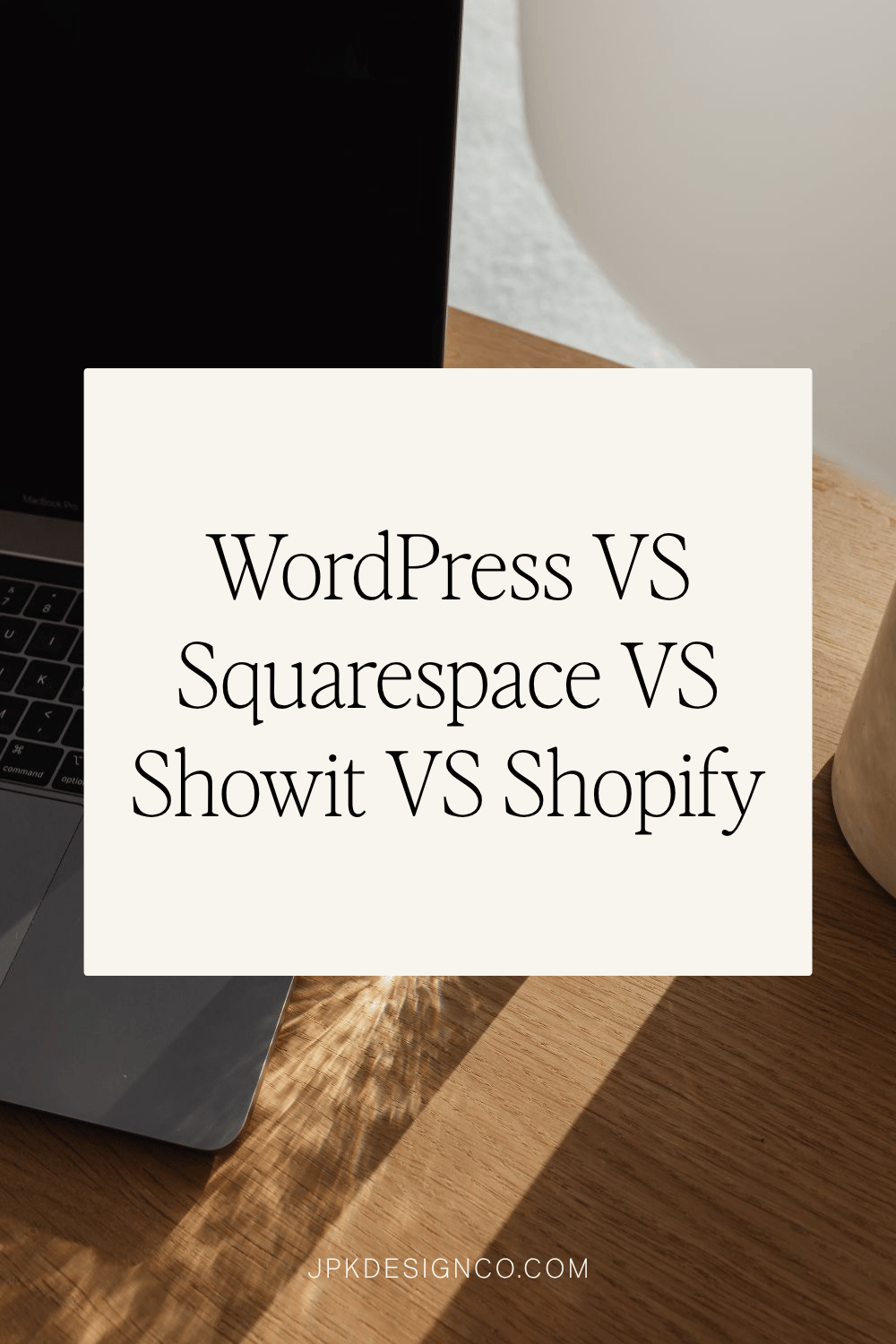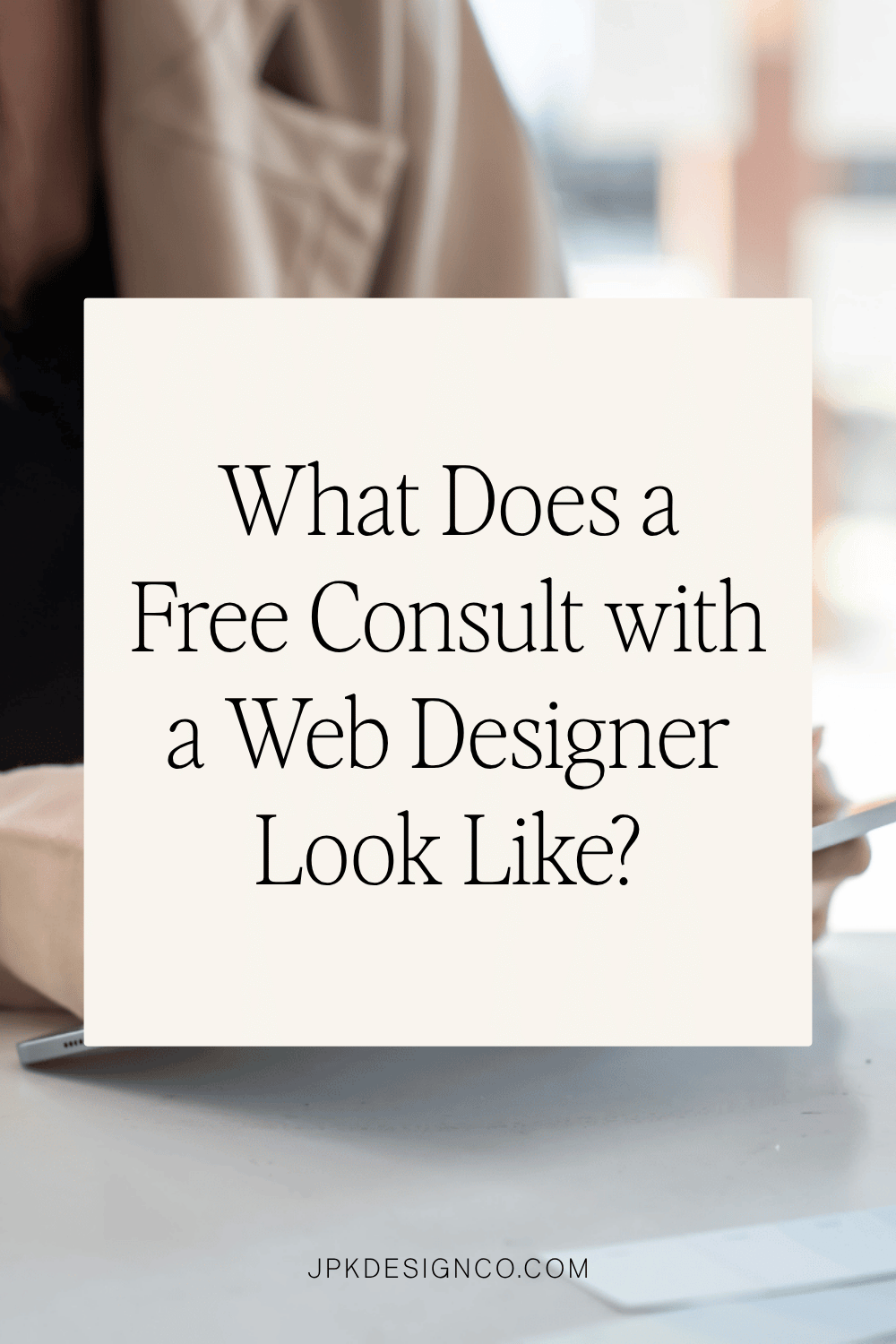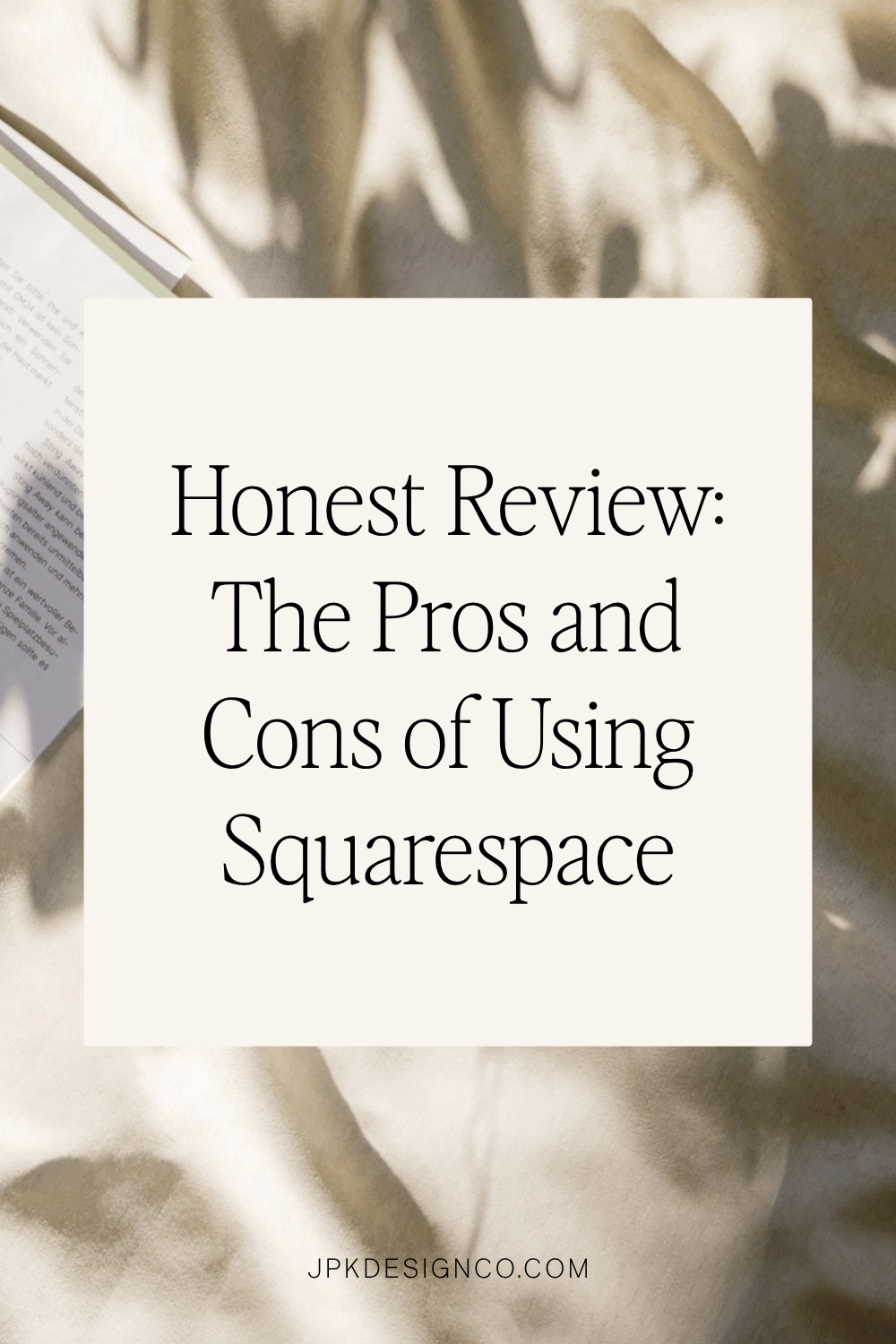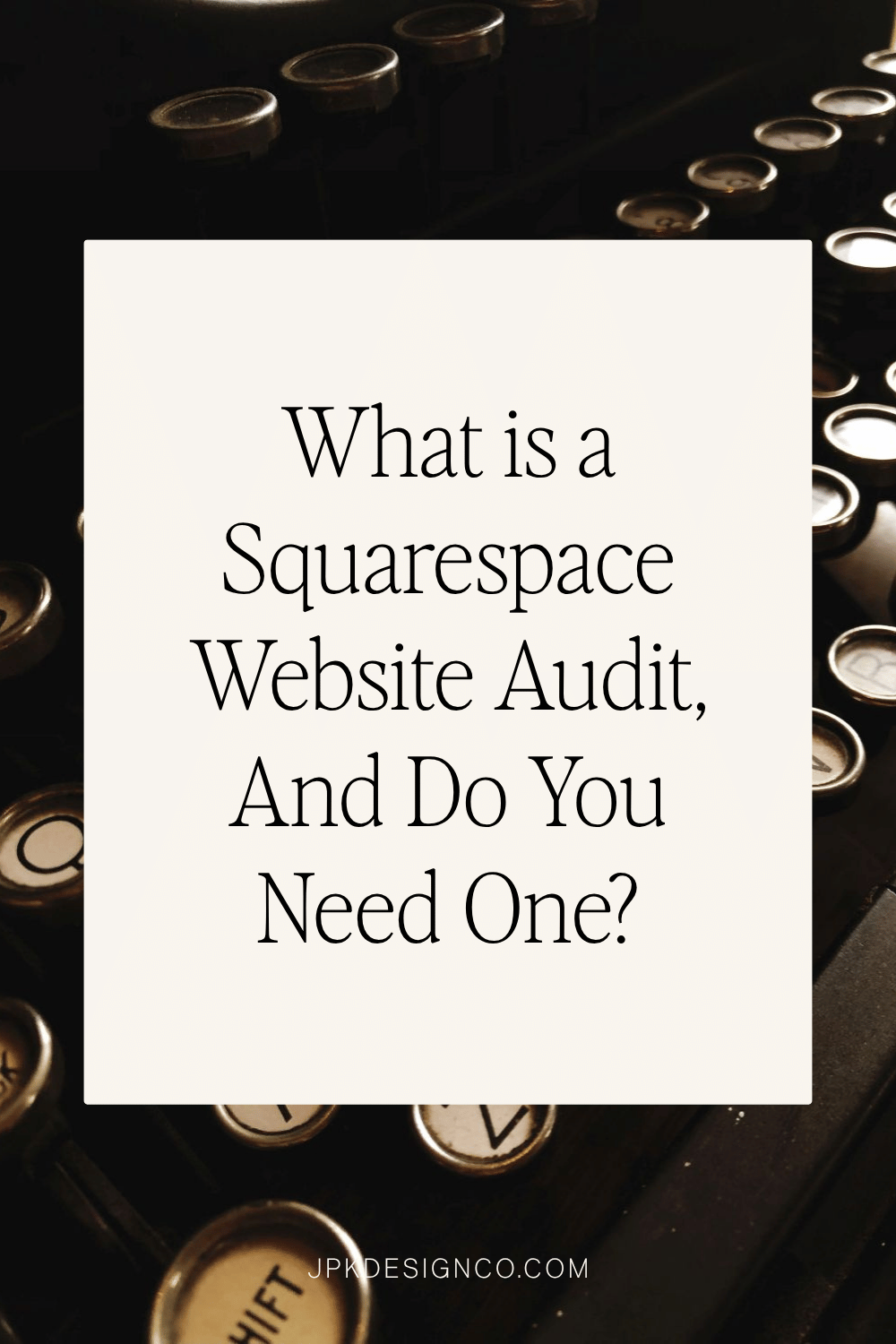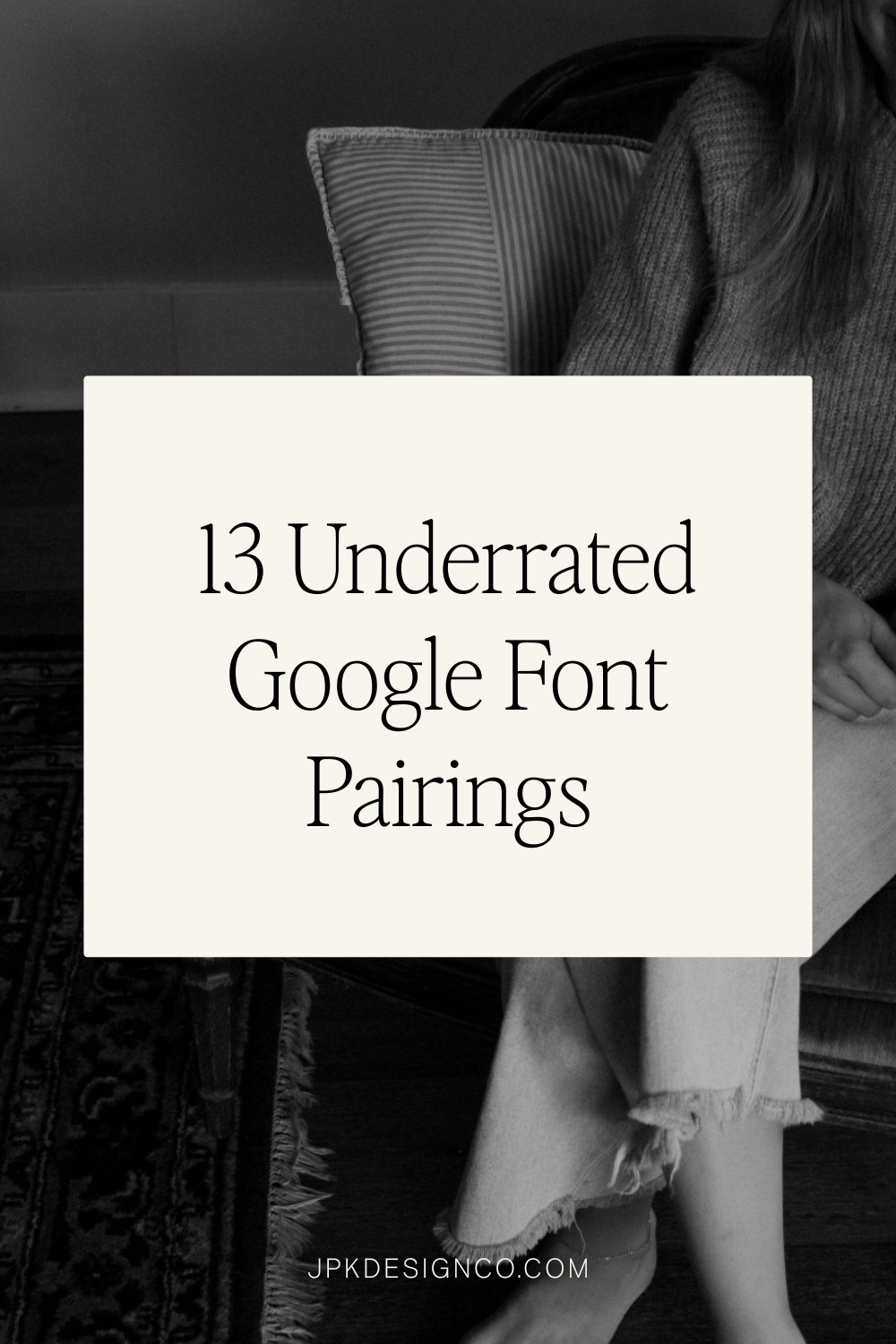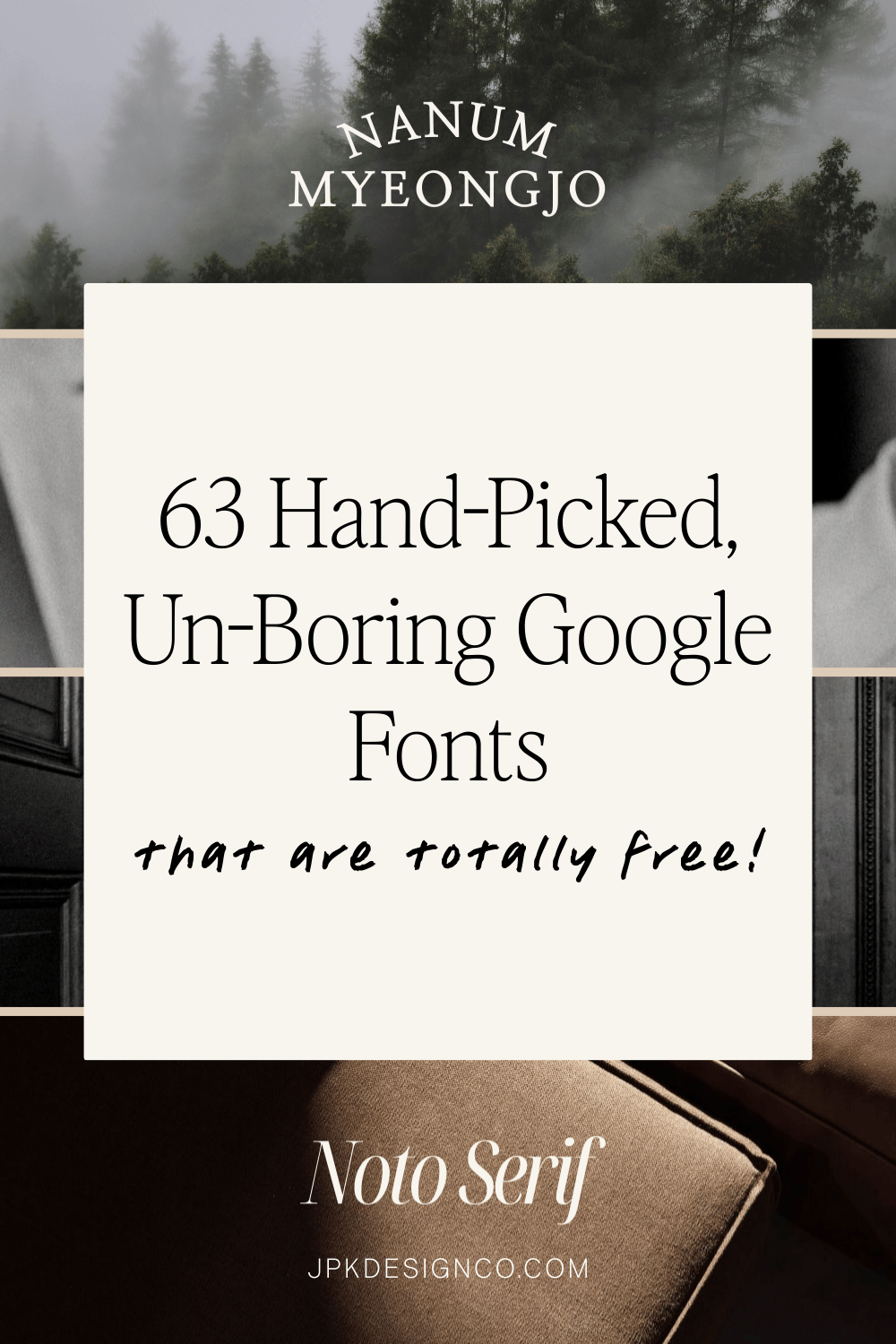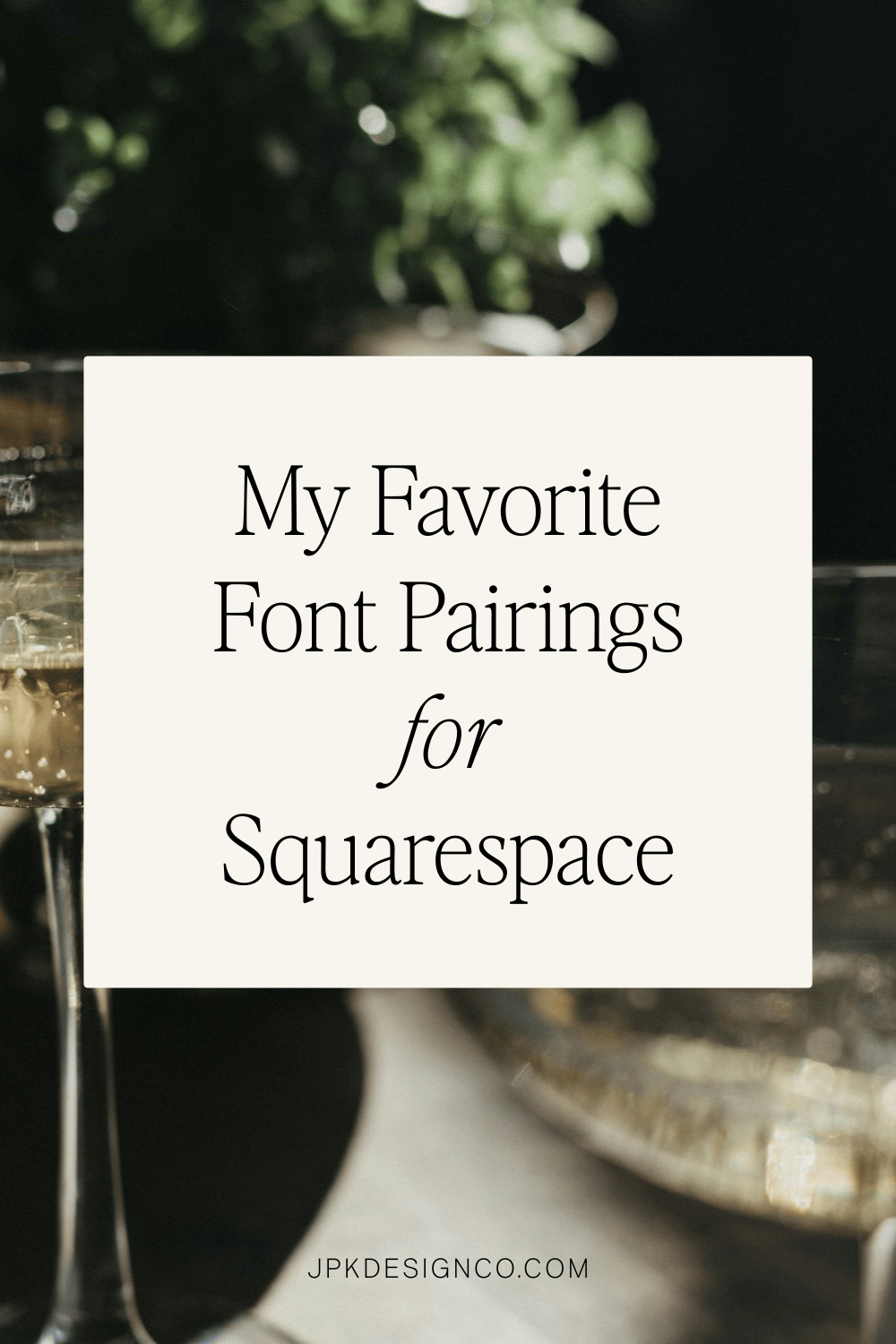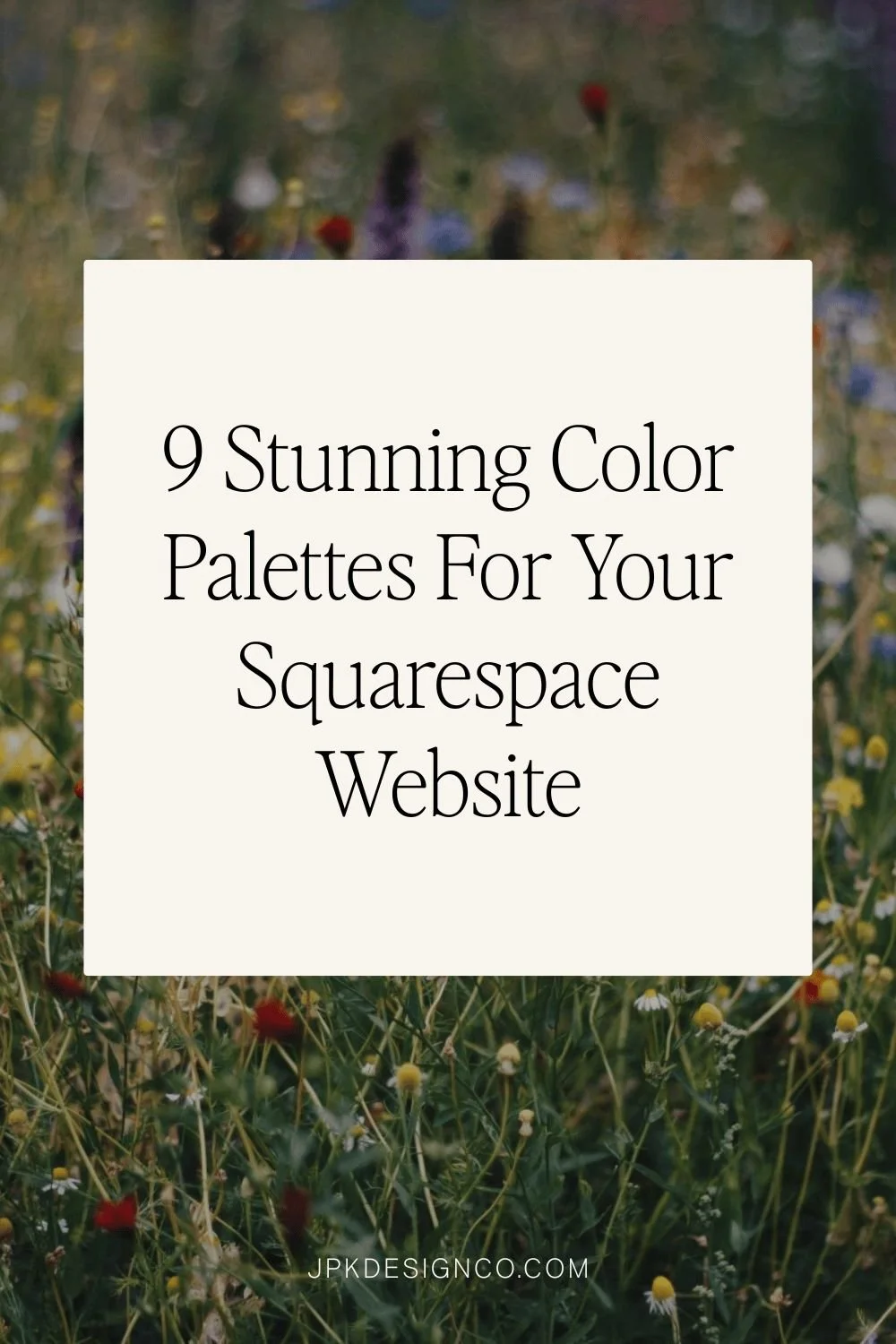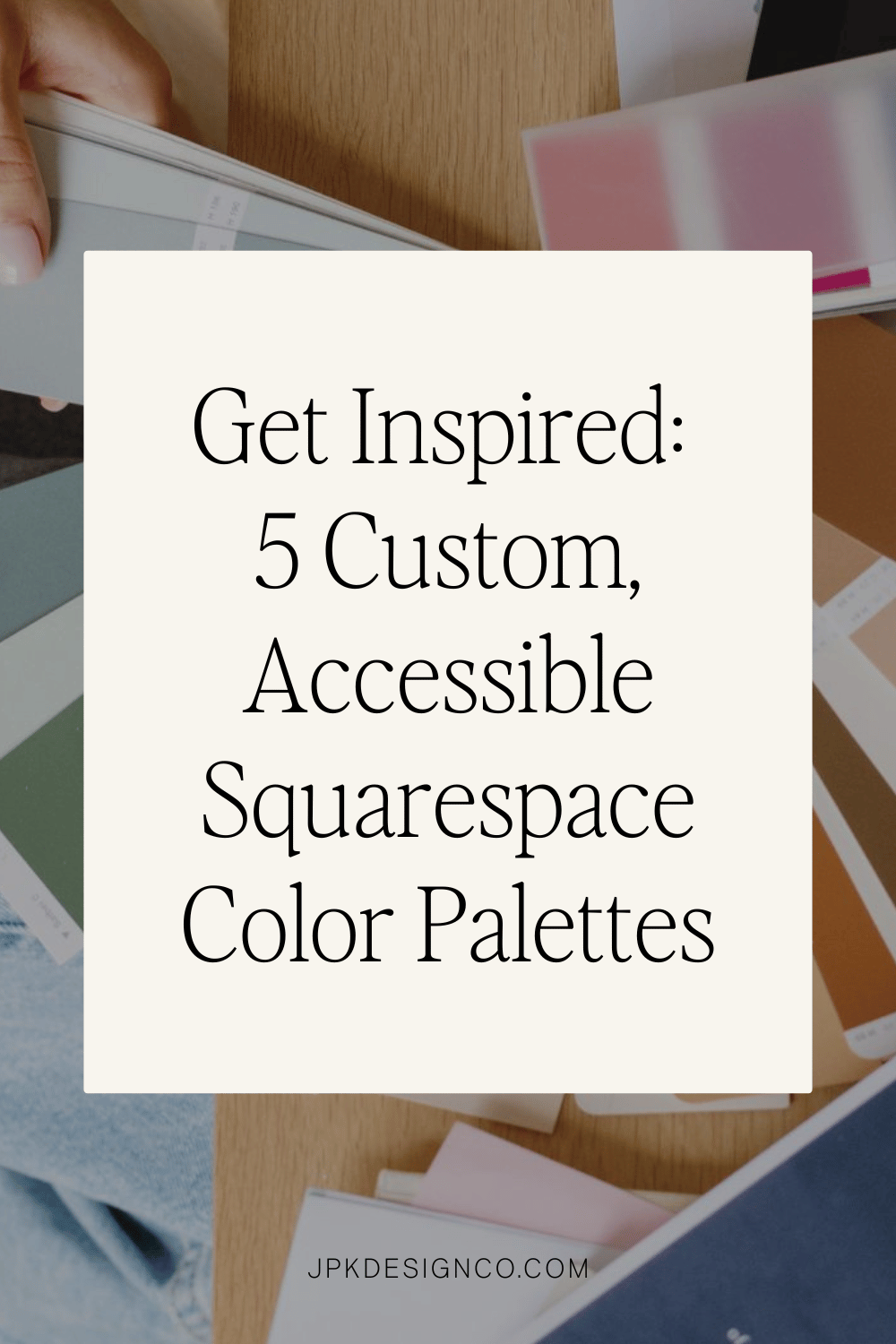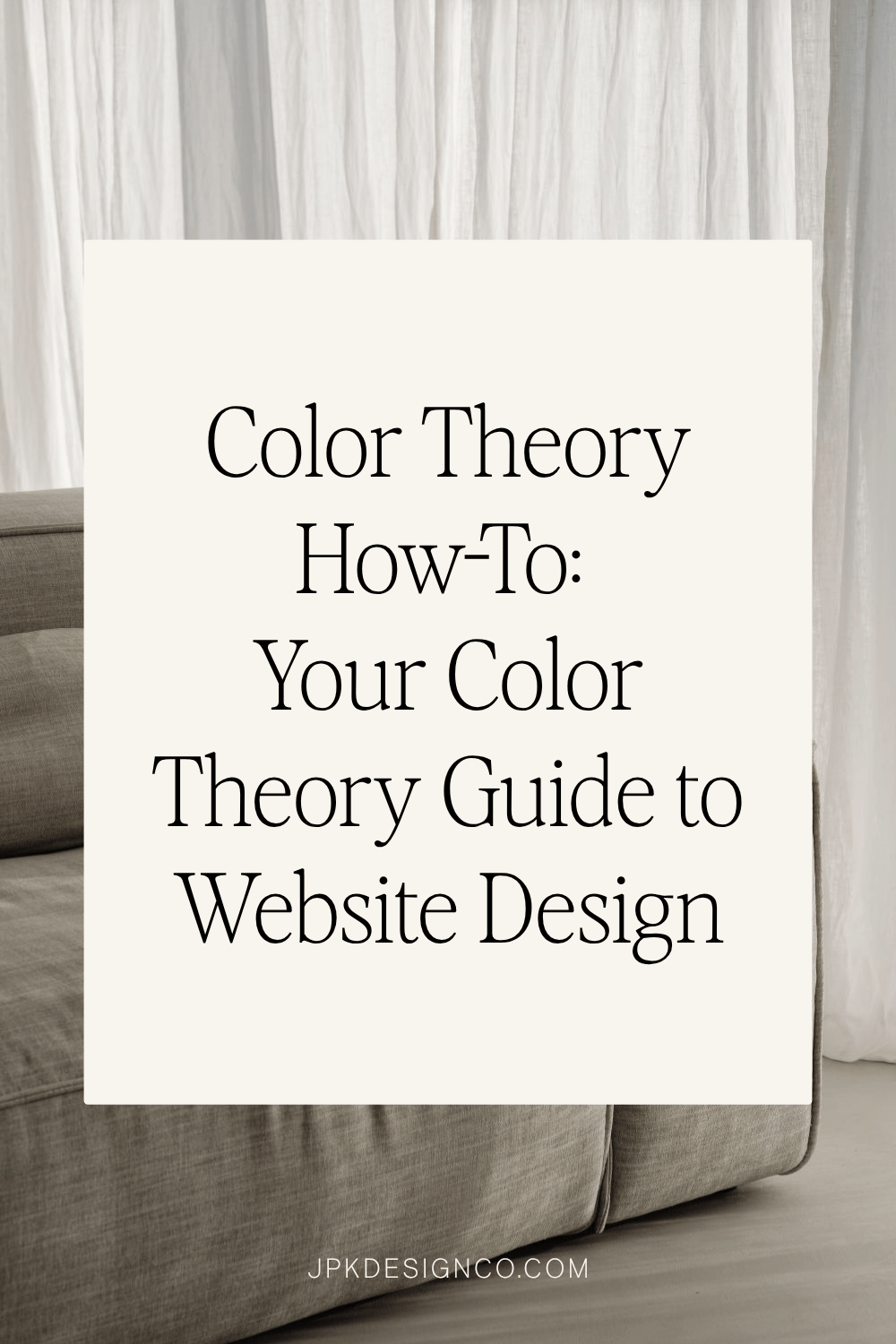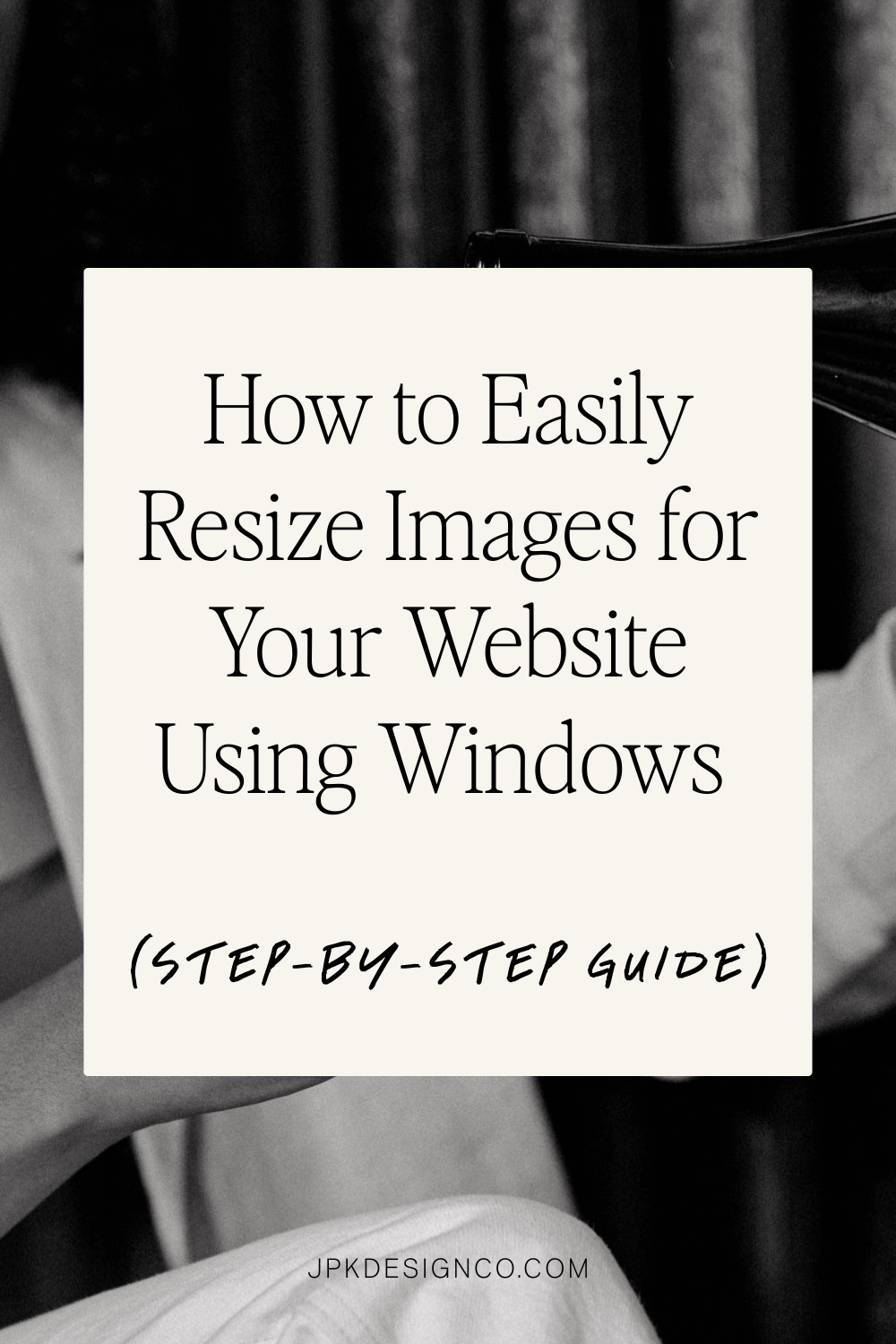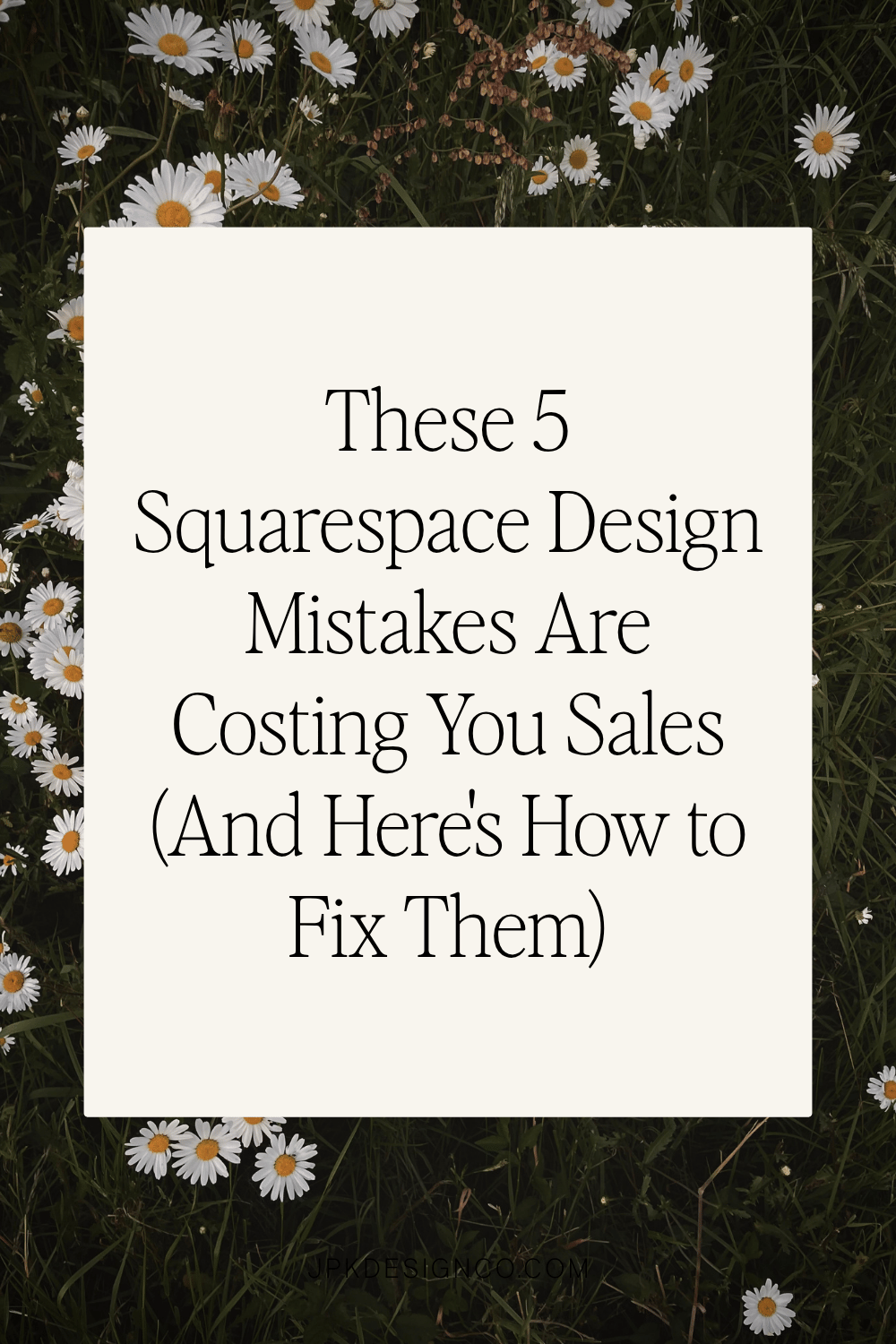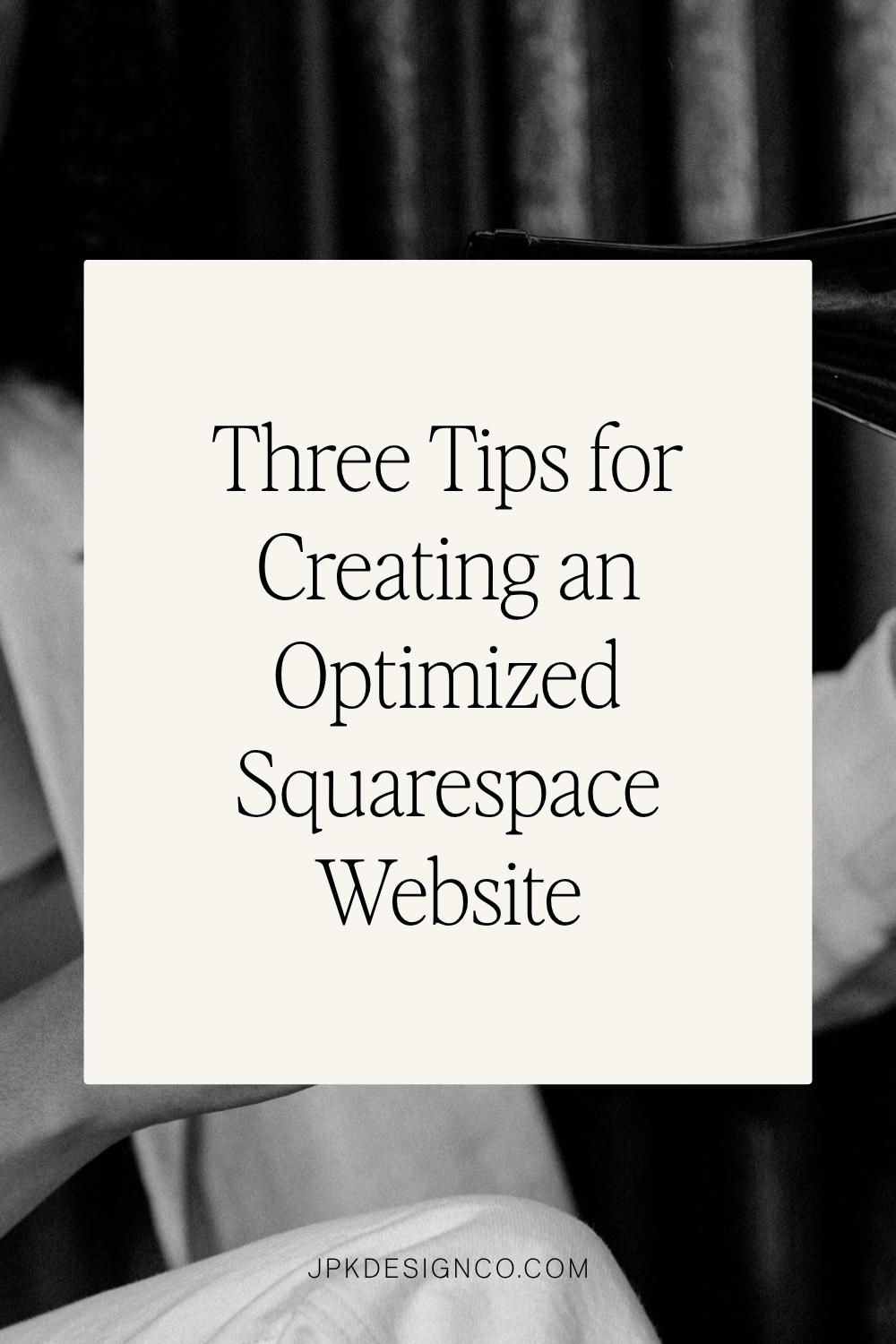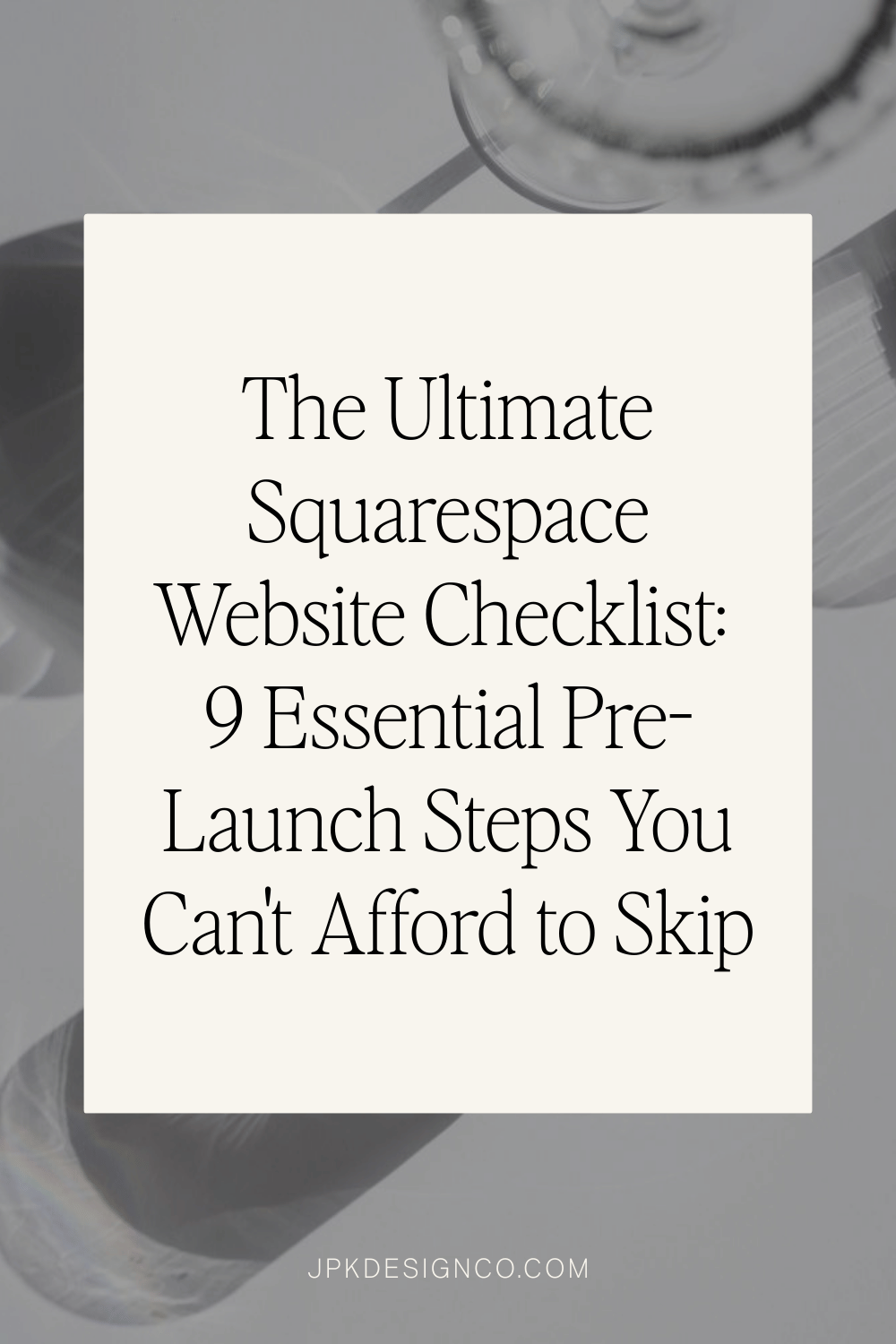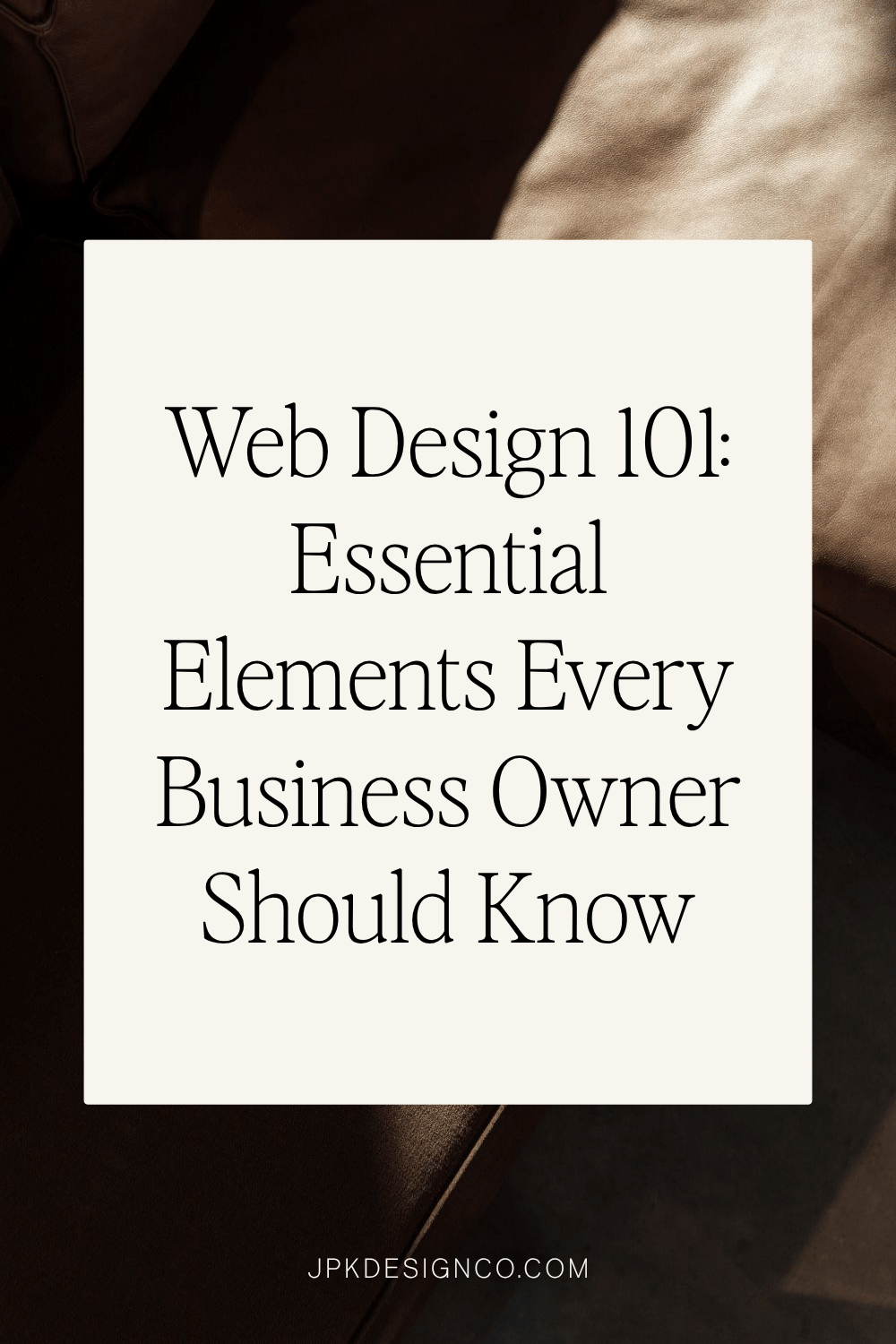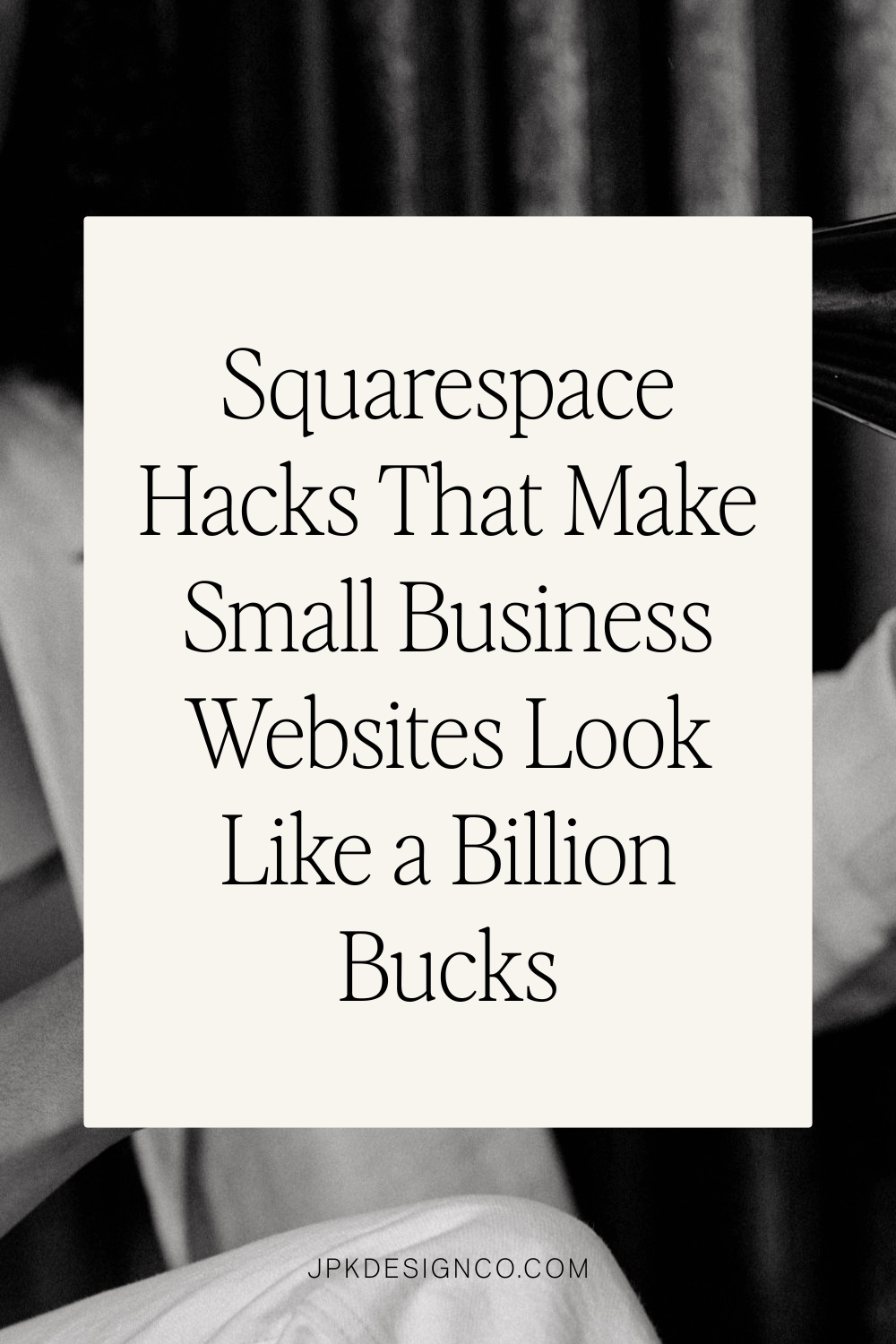Squarespace Hacks That Make Small Business Websites Look Like a Billion Bucks
Table of Contents Show
This post contains affiliate links. If you purchase through them, I may receive a small commission at no extra cost to you.
You don't need a Fortune 500 budget to look like a Fortune 500 brand.
With the right tweaks, your Squarespace site can feel polished, professional, and trustworthy; the kind of design that makes people lean in instead of click away.
Why These Small Changes Make Such a Big Difference
Your website visitors are making snap judgments about your credibility in the first few seconds.
Now, they're not consciously thinking "hmm, these fonts don't match" or "this spacing feels off."
They're just getting a gut feeling about whether you're the kind of business they want to work with.
Professional design signals that you pay attention to details, that you're established, that you're worth their investment. Amateur design - even if your services are incredible - makes people wonder if you're new, unreliable, or cutting corners.
When someone lands on a polished & thoughtful website, they're more likely to:
Stay longer and actually read your content
Trust you with their email address
Share your site with others
Choose you over competitors with messier websites
1. Let Your Website Breathe with Strategic White Space
Nothing communicates "DIY" like a cluttered layout. White space isn't wasted space; it's what makes your content feel organized and intentional.
Think about walking into a beautifully organized spacious clothing boutique, versus a discount store crammed wall to wall with merchandise. Same concept.
Try this: In Fluid Engine, click on any section and look for the "Fill Screen" toggle. Turn it on, then set the Height to "Medium" for generous spacing. For spacing between blocks, adjust the "Gap" settings - choose from no gap, preset gaps, or custom spacing. That extra breathing room makes your site feel calmer, more professional, and easier to read.
2. Keep Alignment Consistent
If elements are slightly off, visitors notice, even if they can't say why. Misaligned blocks make a site feel sloppy, while consistent alignment looks sharp and trustworthy.
It's like showing up to an important business meeting with two mismatched socks. Technically you're dressed, but something feels off.
Try this: Left-align body text (especially in paragraphs), and snap images and buttons to Squarespace's grid. Stick to consistent gaps between blocks so everything feels balanced.
Pay attention to those little guidelines when you're dragging elements around.
And here’s a lil’ Squarespace tip: hit the letter ‘G’ on your keyboard to show - or hide - the grid overlay in Squarespace.
3. Limit Yourself to Two or Three Fonts
Too many fonts = instant chaos.
Professional sites almost always stick to two or three: one for headings, one for body text and maybe one for an accent.
I know it's tempting to use that fun script font for your services section and that bold display font for your testimonials. Don't. It makes your site look like chaotic. Luckily Squarespace has good parameters set up for this already.
Try this: In Site Styles, set a serif for headings and a clean sans serif for body copy. Make sure your H1 is noticeably bigger than your H2, which should be bigger than your H3, and so on - hierarchy matters. Bump up your line-height to 1.4 or 1.5 so text is easier to read, and keep body text at least 16px (smaller fonts make people squint and leave).
For headings, sometimes tightening the letter spacing by -0.5px to -1px makes them look more polished. And don't forget to add space between paragraphs so your text doesn't look like a wall of words.
4. Use a Curated Color Palette
Most businesses when they start a Squarespace website just pick one of their preset color themes. Which means your site ends up looking like thousands of other Squarespace sites out there.
Why You Should Choose a Consistent Color Palette for Your Site
When someone lands on your homepage, then clicks to your services page, then checks out your about page, they should feel like they're moving through one cohesive brand experience. Not visiting three different businesses that happened to share a domain name.
Consistent colors build recognition and trust. They make you look intentional instead of indecisive.
Try this: Skip Squarespace's preset themes and create a custom palette that matches your brand. Use tools like Coolors.co (free or paid options), Color Palette Pro (paid), or Huemint (free) to generate accessible and beautiful color combinations that feel uniquely yours. These tools help you find colors that work well together AND ensure good contrast for readability.
Once you have your custom colors, go to Design → Site Styles → Colors and replace Squarespace's defaults with your palette.
The magic is that Squarespace still handles all the coordination across buttons, backgrounds, and links - but now it's with colors that are yours.
5. Choose Better Images
Low-quality or generic stock photos drag your brand down. Crisp, relevant images are one of the fastest ways to build trust.
The generic handshake or flat lay stock images are telling your visitors you didn't put much effort into this whole "professional business" thing.
Try this: Upgrade your image sources. For styled, on-brand stock photos, check out Styled Stock Society or Vault Stock. If you're on a budget, Pexels and Kaboompics has quality free options - just avoid the obvious "business meeting" clichés.
Upload images between 1500-2500 pixels wide (2500px for full-width banners, 1500px for regular blocks) and keep file sizes under 500KB (preferable 250KB) so your site loads quickly. Set focal points in Squarespace so the most important part of the photo always stays visible.
6. Double-Check the Mobile Experience
Most visitors check your site on their phone. About 60% of global web traffic comes from mobile devices, and in some countries it's even higher.
I bet you haven't checked how your site looks on mobile in... months? Years? You're not alone, but your visitors are definitely noticing.
Try this: Preview every page in mobile view. If headlines look oversized or text feels cramped, add this CSS tweak under Design → Custom CSS:
@media screen and (max-width: 640px) {
h1 { font-size: 28px; line-height: 1.3; }
}
It takes seconds and keeps your text legible on small screens.
Creating a polished website isn't about having a massive budget or the fanciest features.
It's about consistency. Intention. Thoughtfulness.
Apply these hacks today, and your site will start looking more like "established small business" and less like "side project."