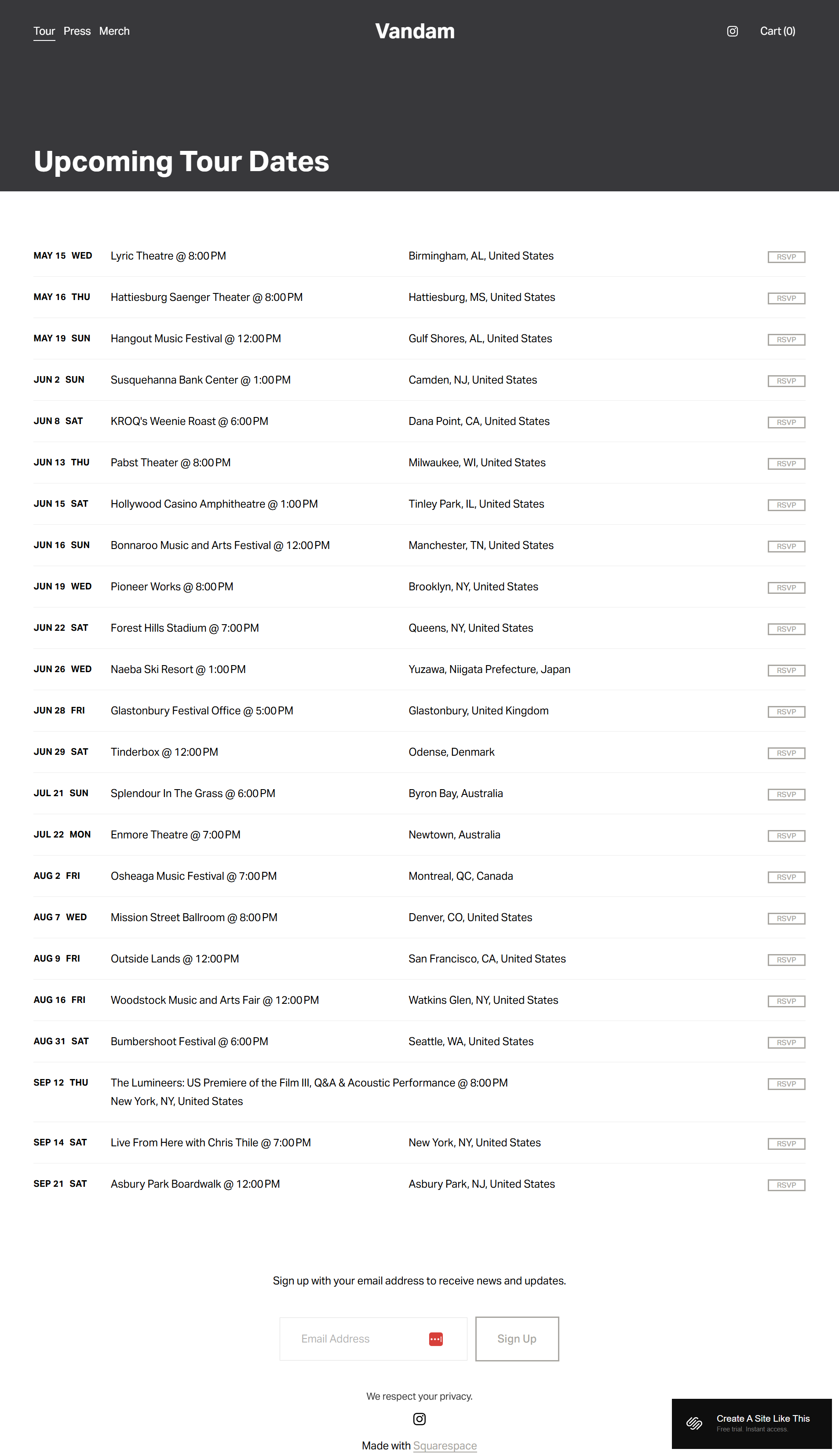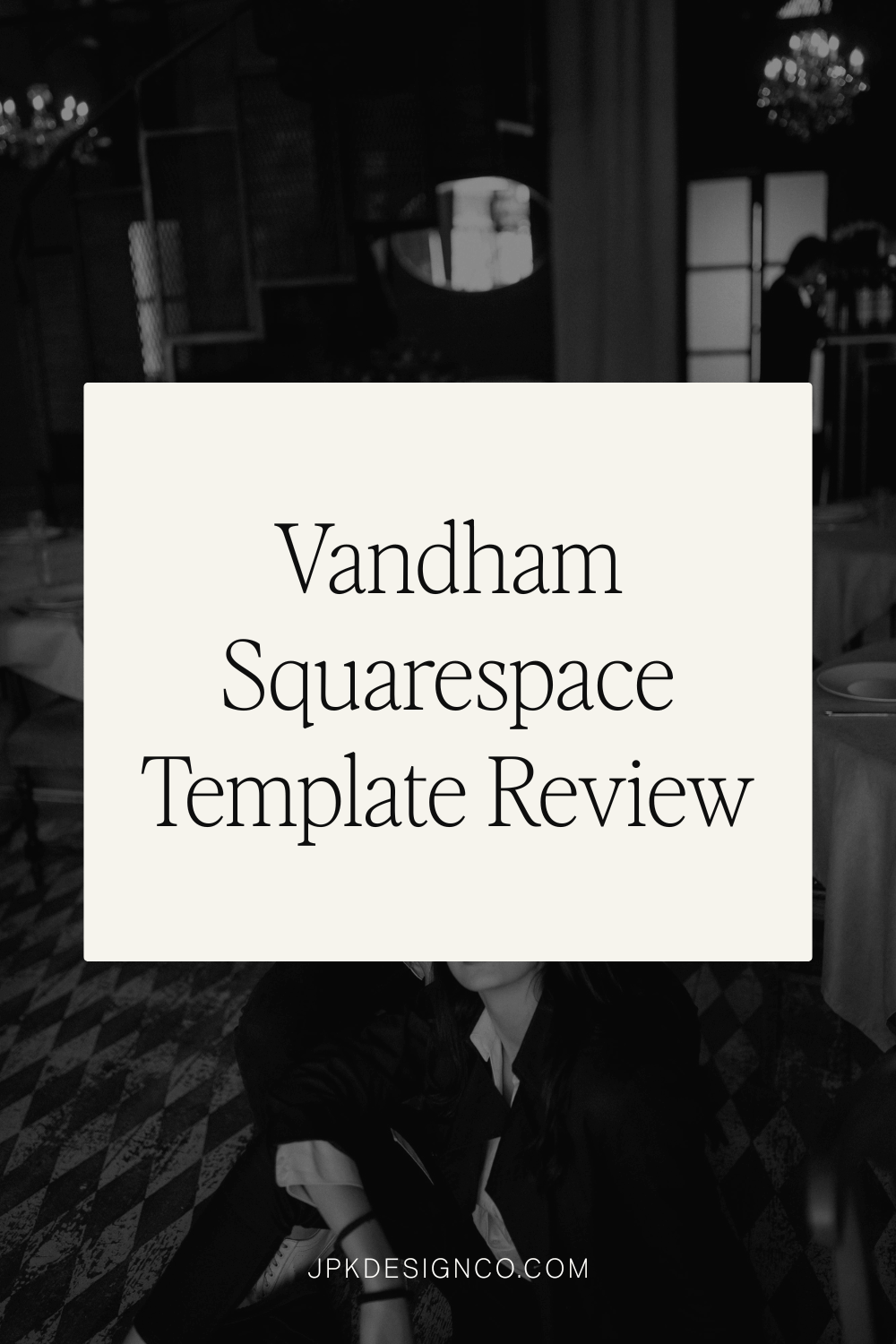Vandam Squarespace Template Review
Table of Contents Show
This post contains affiliate links. If you purchase through them, I may receive a small commission at no extra cost to you.
Vandam is a Squarespace template built for musicians and bands who need a simple website: essentially a place to showcase music, announce tour dates, sell merch, and share press coverage.
I spent time with this template to figure out if it's worth your time. Here's what works, what doesn't, and whether Vandam is the right fit for your music website.
Who the Vandam Template Works Best For
Vandam works for musicians and bands who need a site that covers the basics: music, tour dates, merch, and press. It's built for this specific purpose, so if that's what you need, you're starting with the right structure already in place.
Solo artists launching their first website
If you're upgrading from Instagram-only presence, Vandam gives you what you need without overwhelming you. The structure makes sense: music up front, tour dates easy to find, merch ready to sell. I set up a demo site in about 90 minutes without touching any code.
Touring musicians who update show dates constantly
The tour section integrates with Bandsintown, which means your dates update automatically when you book shows. No more having to manually add that venue you just confirmed. This alone can save you hours every month!
Artists selling merch as additional revenue streams
The shop section feels integrated. Product grids are clean, checkout seems easy, and it runs on Squarespace's e-commerce tools (which are solid). If you're selling vinyl, t-shirts, or posters and merch sales matter to your income, this handles it well.
Musicians with press coverage to showcase
The press section is really just a blog dressed up, but it works. Reviews, interviews, and media features display cleanly. Booking agents and venues check for this coverage, and Vandam makes you look professional without much effort.
Anyone using SoundCloud
Built-in SoundCloud integration. If you host tracks there, embedding them is simple and visually cohesive. Spotify and Apple Music work too, but require embed codes; they're not as seamless.
What You Get with the Vandam Template
Homepage
Full-screen hero image at the top. Below that: sections for your latest album or single, upcoming tour dates, featured merch items, and press highlights. Email signup form at the bottom. The demo shows how it flows on one scrolling page with clear buttons.
Tour Page
A page that lists your shows. Venue name, location, date, time. You can add ticket links or RSVP buttons for each show. Header image space at the top. You add dates manually, or use Squarespace's Bandsintown block (available on all Squarespace templates) to pull them in automatically. Simple list layout.
Press Page
This is a standard blog page. You add posts for reviews, interviews, articles, or news. Each post shows a header image, title, date, and excerpt on the main page. Click through to read the full post. Basic blog functionality, styled to work as a press section.
Merch Page
E-commerce page where you sell products. The demo shows albums, vinyl, and band merch in a grid layout. Each product gets its own page with images, description, price, and purchase button. Works through Squarespace's shop tools.
Extras
SoundCloud integration for embedding tracks or playlists
Email signup form on multiple pages
Bandsintown block available (like all Squarespace 7.1 templates)
Social media links in header or footer
Mobile-responsive (all Squarespace 7.1 templates are)
Squarespace's built-in e-commerce
Key Strengths of the Vandam Template
Already organized for music sites: You get tour dates, press, and merch sections from the start. No figuring out where things should go or hunting for the right blocks. If you need a music website, Vandam's structure is already set up that way.
Strong visual impact with minimal work: Upload one good full-screen hero image and you're 90% done with the design. You don't need design experience to make this website look professional.
Simple tour section: Type in shows manually or add Squarespace's Bandsintown block, either way, your dates are in one place with ticket links. Fans can see where you're playing without digging through social media posts from three weeks ago.
Shop that fits the site: The merch section uses Squarespace's built-in e-commerce, so you're managing products, inventory, and orders in the same place you're managing your site. Products display in a clean grid. It doesn't feel tacked on.
SoundCloud works without tweaking: If you use SoundCloud, the built-in integration means you can embed tracks or playlists that look like part of your site instead of an awkward embed code you pasted in.
What the Vandam Template Is Not Best For
Vandam might not be the best fit if you:
Need more than four main pages: You get Home, Tour, Press, Merch. If you need pages for band member bios, detailed history, multiple content sections, or anything beyond these basics, you're building from scratch.
Want video as a main feature: You can add video blocks, but there's no built-in video showcase. If music videos or behind-the-scenes content is central to what you do, Vandam doesn't prioritize it.
Publish blog content regularly: The press section is a basic blog. If you're posting multiple times a week with different authors or complex categories, this won't cut it.
Sell more than 20 products: The merch section handles a small catalog fine. Running a full online store with dozens of products across categories? Start with an e-commerce-focused template.
Want a unique design: Vandam is popular with musicians. Your site might look similar to other bands using it unless you do significant customization.
Getting started with the Vandam template is easy:
If you like how the demo looks and want to start with this template, here's what to do:
Replace the hero image and add your logo. Upload a high-quality, full-screen image of your band. Add your logo in the header (or use text). Make sure both are readable with the transparent header overlay.
Update Site Styles. Go to Site Styles or look for the paintbrush in the upper right. Change colors and fonts to match your brand. Vandam defaults to grey/black, but you can customize everything: background colors, button styles, typography.
Customize the album/release section. Replace demo content with your latest release info. Add album artwork, update text, link the button to your music on streaming platforms, Bandcamp, or your shop.
Set up tour dates and connect SoundCloud. Add your shows: venue names, locations, dates, times, ticket links. If you use Bandsintown, add the Bandsintown block. If you use SoundCloud, add the SoundCloud block to embed tracks or playlists.
Configure your merch shop. Add products, upload photos, write descriptions, set prices, configure inventory. Set up Squarespace's e-commerce settings: payment processing and shipping.
Populate the Press section and add social links. Add blog posts for press coverage, reviews, interviews. Include header images and summaries. Add links to Instagram, Facebook, Twitter, Spotify, Apple Music in the header or footer.
Set up the email signup form. Connect it to your email service (Mailchimp, Constant Contact, or my favorite, Kit.). Make sure it's all connected properly so you can build your mailing list.
Check heading hierarchy. Squarespace templates don't always have proper heading structure by default. Make sure your main headline is an H1 and subheadings follow logical order (H2, H3, etc.). Matters for accessibility and SEO.
Optimize the rest of the site for SEO. Update page titles, descriptions, URL slugs. Add alt text to images. Set your site to be indexed by search engines in Squarespace settings.
Test everything and go live. Click through every page, test every link, view on mobile (click the tiny phone icon in the upper right). est shop checkout, confirm email form works, verify external links open correctly. When it looks good, choose your plan, connect your domain, and hit PUBLISH.
Pros & Cons of the Vandam Template
Pros
Structure is already built for music: Tour dates, music integration, merch shop, press section. You're not starting from scratch or figuring out where things go.
Upload a good photo, done: The full-screen hero image and transparent header create a professional look immediately. You don't need to spend weeks tweaking design.
Shop uses Squarespace's existing tools: Add products, set prices, manage inventory, process orders through the platform you're already using.
Quick to launch: Pages are set up for music, tours, press, and merch. You're mostly just swapping demo content for yours. Replace text, add photos and music, go live.
Cons
Only four pages: Home, Tour, Press, Merch. Need pages for band bios, detailed history, or multiple content areas… You're building all of that yourself.
Blog is basic: The press section is a standard blog page. Want multiple authors, complex categories, or magazine-style layouts? You'll need significant work or external tools.
No video sections: You can add video blocks manually, but if music videos are central to your brand, Vandam doesn't give you much to work with. You're building video galleries from scratch.
Looks like a lot of musician sites: Vandam is popular. Your site might look similar to other bands using it. Making it unique takes real customization effort.
Vandam Squarespace Template FAQs
Can I sell products on the Vandam template?
Yes. Vandam includes a merch page that connects to Squarespace's e-commerce. You can sell physical products (vinyl, t-shirts, posters), digital downloads, or services. The shop includes product pages, cart, and checkout through Squarespace's payment processing.
Is the Vandam template good for SEO?
Yes. Like all Squarespace 7.1 templates, Vandam includes the platform's SEO tools. You can customize page titles, meta descriptions, URL slugs, and image alt text. The template doesn't automatically include proper heading hierarchy though; you'll need to check and adjust your H1, H2, H3, and H4 structure manually.
Can I use the Vandam template on mobile?
Yes. Vandam is fully mobile-responsive. It adjusts automatically for phones and tablets. Hero image scales, navigation collapses to a hamburger menu, tour dates and merch stay easy to browse on small screens.
Can I change fonts and colors on the Vandam template?
Absolutely. You can customize fonts, colors, and design through Squarespace's Site Styles panel. Change the color palette, swap fonts, adjust button styles, modify spacing. Vandam defaults to grey/black, but you can completely change it to match your brand.
Does Vandam work with streaming services like Spotify and Apple Music?
Sort of. Vandam has built-in SoundCloud integration; embedding tracks is easy and looks cohesive. For Spotify, Apple Music, or other platforms, you'll use embed codes or link buttons rather than native integration. You can include links and players, but they're not as integrated as SoundCloud.
Can I add more pages to Vandam beyond the four included?
Yes. You can add pages for band member bios, lyrics, detailed discography, whatever you need. But Vandam's design and navigation are optimized for a simple structure, so adding many pages might require adjusting the header menu and site architecture.
Can I integrate Bandsintown with the tour page?
Yes. You can use Squarespace's Bandsintown block (available on all Squarespace templates) to automatically pull in your tour schedule. You'll need a Bandsintown account and connect it through Squarespace. Useful if you tour frequently and don't want to manually update your site every time you book a show.