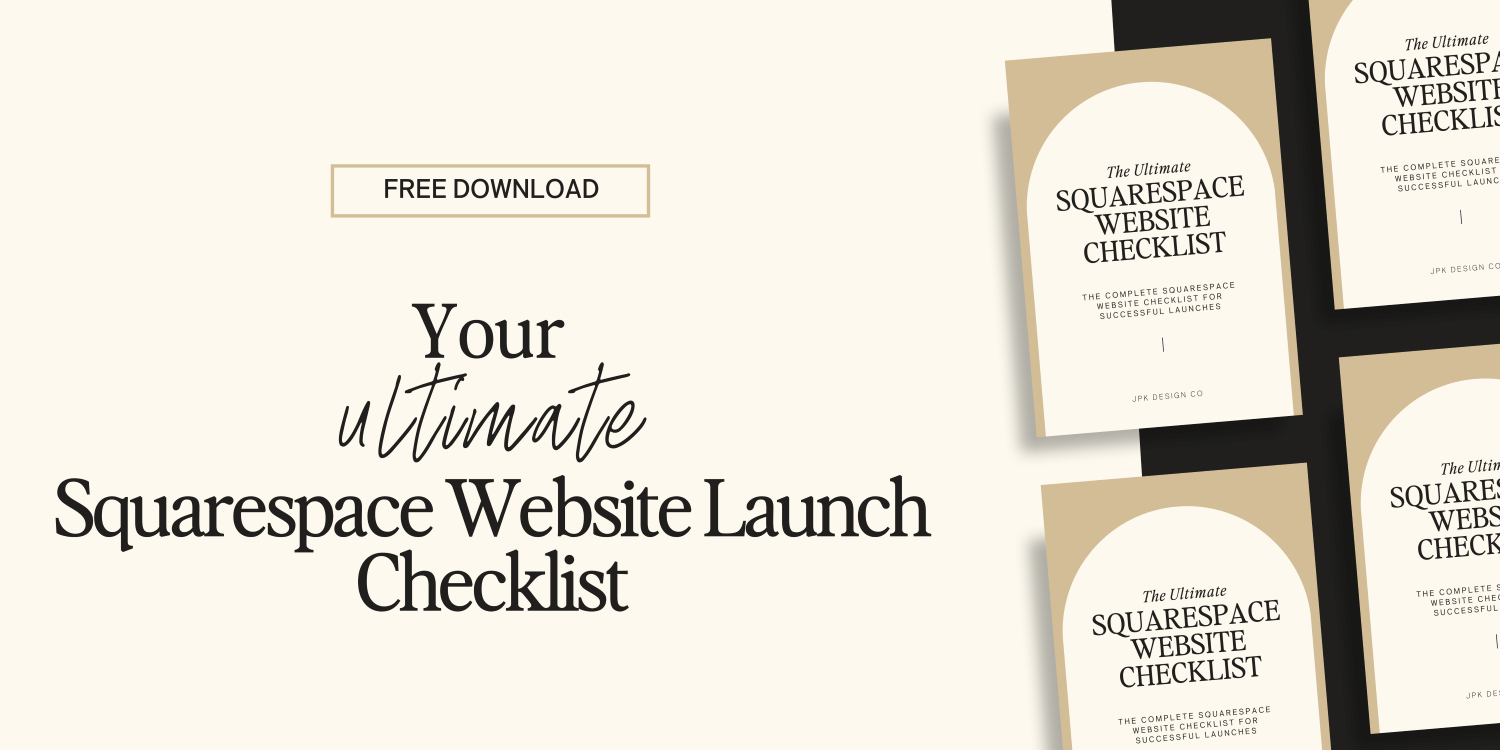From Drab to Fab: Transform Your Squarespace Site with the Perfect Palette
You know that moment when you're browsing websites and suddenly think, "Wait, didn't I just see these exact colors on another website?"
Yep. That's Squarespace's default color palettes doing their thing.
Don't get me wrong: those built-in color schemes are great. Professionally designed. And also splashed across approximately a billionity-two other websites using the exact same template.
Which means your life coaching practice might accidentally twin with that boutique candle shop in Vermont.
Not exactly the brand differentiation you were going for.
But you're not stuck with matchy-matchy colors. Creating a custom palette that represents your business? Easier than getting your kid to clean their room. (Okay, maybe not that easy, but close.)
Choosing the right color scheme can make a BIG impact on the overall look and feel of your website, which in turn can have a big impact on your visitors’ experience.
Why Your Color Choices Actually Matter
Skip the abstract theories about "chromatic vibrations." Colors impact your business in measurable ways:
First Impressions Clock In at 0.05 Seconds
That's how long visitors take to form an opinion about your site. Faster than you can say "professional web designer." Your colors either signal "I know what I'm doing" or "I picked these because they reminded me of my favorite coffee mug."
Colors Build Brand Recognition
Think Tiffany blue. That specific shade of turquoise doesn't just happen to match their jewelry boxes: it IS their brand. When someone spots that color, they immediately think luxury, elegance, expensive engagement rings.
Your colors should work the same way. Consistent colors across your website, business cards, and Instagram posts create a visual thread that ties your brand together.
Colors Trigger Emotions (And Actions)
Navy blue says trust and reliability (perfect for financial advisors or law firms).
Bright coral communicates energy and creativity (ideal for fitness trainers or event planners).
Sage green conveys calm and wellness (exactly what massage therapists and yoga instructors want to convey).
Colors Guide Your Visitors' Eyes
Want people to click that "Book Now" button? Make it a contrasting color that pops against your background.
Need them to read your testimonials? Use a different shade to create visual hierarchy.
Without intentional color choices, your visitors' eyes wander aimlessly around your site like lost tourists in Times Square.
Understanding Squarespace's Color Palette Options
Squarespace offers built-in color palettes that are great for getting started. (See below.)
However, for an actually unique and personalized site, you might want to consider creating a custom color palette.
They give you:
Uniqueness: No other business rocks your exact color combination
Brand alignment: Colors that match your personality and values
Strategic advantage: Stand out from competitors using the same cookie-cutter color palettes
The downside? You'll need to do a tiny bit of legwork upfront. But honestly, we're talking 30 minutes max to create something completely your own.
Squarespace utilizes FIVE colors in its design palettes.
You’ll want to place them in order from lightest to darkest when building out your color palette:
1 -Color 1: Light Neutral Usually white, cream, or pale gray. This becomes your background and breathing room.
Color 2: Light Accent A softer version of your main brand color. Perfect for subtle backgrounds and gentle highlights.
Color 3: Main Color Your brand's star player. The color people associate with your business. Use this for headers, key buttons, and important text.
Color 4: Dark Accent A deeper, richer version of your main color. Great for secondary buttons and emphasis text.
Color 5: Dark Neutral Usually black, charcoal, or deep brown. Your main text color and strong contrast elements.
This system keeps your site cohesive while giving you enough variety to create visual interest.
EXAMPLES OF SQUARESPACE COLOR PALETTES
Step-by-Step: Building Your Custom Squarespace Color Palette
Step 1: Nail Down Your Brand Colors First
Before you get into Squarespace, figure out what colors represent your business. Ask yourself:
What mood do I want my brand to convey? (Energetic? Calming? Professional? Playful?)
Who's my ideal client? (Corporate executives need different vibes than new moms)
What colors appear in my logo or existing brand materials?
What colors make me feel confident and authentic?
Pro tip: If you're stuck, look at your closet. The colors you gravitate toward in your wardrobe often reflect your personal brand better than any mood board.
Step 2: Access Squarespace's Color Settings
Navigate to Design → Site Styles in your Squarespace dashboard. You'll spot the color palette section—it looks like five little color circles.
Squarespace offers an "upload image" option to pull colors from a photo. Honestly? Skip it. The results are hit-or-miss, and you'll get better control by inputting specific hex codes.
Step 3: Input Your Custom Colors
Click each color circle and use the color picker to add your chosen shades. Or better yet, type in the exact hex codes if you already know them.
Remember that light-to-dark order:
Lightest neutral
Light accent
Main color
Dark accent
Darkest neutral
Step 4: Test Your Colors Across Your Site
Don't just admire your pretty palette; see how it performs. Click through different page types:
Homepage
About page
Service/product pages
Contact forms
Blog posts
Pay attention to readability. Can you easily scan text? Do buttons stand out enough to click? Does the overall vibe match your brand personality?
If something feels off, tweak it. Colors aren't tattoos, you can always change them.
Accessibility Considerations
Web accessibility is a legal requirement in many places & basic human decency everywhere else. Plus, good contrast makes your site easier to read for everyone.
As you’re choosing colors for your website, it’s important to pick and utilize colors that will be accessible to all visitors, including those with visual impairments.
Here are a few things to keep in mind:
Contrast Ratios: Your text needs enough contrast against its background. The Web Content Accessibility Guidelines recommend:
4.5:1 minimum for normal text
3:1 minimum for large text (18pt or bigger)
Basically: dark text on light backgrounds, or light text on dark backgrounds.
Color Blindness: About 1 in 12 men & 1 in 200 women have some form of color blindness. Red text on green backgrounds? Nightmare for people with red-green color blindness (the most common type).
Tools like Color Oracle can simulate how your colors appear to those with color blindness.
Don't Rely on Color Alone: If your only way to show "required fields" is red text, some visitors won't see the difference. Add asterisks or the word "required" too.
Use Tools for Testing: Utilize accessibility tools and plugins, such as the Color Contrast Checker by WebAIM or the aXe Accessibility Testing Tool (Chrome Browser extension link), to test your website’s color palette for accessibility compliance.
Common Mistakes to Avoid
Mistake #1: Going Full Neon
Bright colors feel fun & energetic. But electric lime headers + hot pink buttons + turquoise backgrounds? That's not energetic - that's migraine territory.
The fix: Pick ONE bright accent color max. Use neutrals to balance the intensity.
Mistake #2: Ignoring Your Audience
Your favorite color might be bubble-gum pink, but if you're targeting Fortune 500 executives... that pink isn't speaking their language.
The fix: Choose colors that resonate with your ideal clients, not just your personal favorites.
Mistake #3: Chasing Every Trend
Millennial pink dominated 2017. Brat Girl Summer neon green took over 2024. But trends fade faster than your motivation to meal prep on Sunday.
The fix: Pick colors that'll still feel relevant in three years, not three months.
Mistake #4: All Pastels Everything
Soft pastels look gorgeous on Pinterest mood boards. On websites? Often too subtle to create proper contrast.
The fix: Mix pastels with stronger neutrals. Use darker shades for text & important elements.
Mistake #5: Brand Chaos
Your website is navy & gold, Instagram is pink & green, business cards are purple & orange...
This scattered approach confuses people about who you are & makes you look unprofessional.
The fix: Use the same core colors across ALL your brand materials. Consistency builds recognition.
Mistake #6: Desktop-Only Thinking
That gorgeous gradient looks stunning on your laptop. On mobile? It might make your text completely unreadable.
The fix: Always check your colors on different devices & screen sizes. Choosing the right color palette for your Squarespace site is a key part of building your website. It enhances your aesthetic and supports your brand's message and goals.
Experiment with different combinations, but always keep your audience in mind. Don’t change things up too often. And remember - a thoughtful approach to color can make your site stand out and resonate with visitors.
Color Palette Resources
There are dozens of online resources for finding the perfect color palette for your website. Here are some of my bookmarked faves:
Coolors - The ultimate color palette generator. Hit spacebar for random palettes, lock colors you love & generate complementary shades. Save palettes, export hex codes & check accessibility ratings all in one place. One of my favorite tools!
Adobe Color - Powerful color wheel that creates palettes based on color theory (complementary, triadic, analogous). Great if you want to get nerdy about color relationships.
My Color.Space - Input one color you love & get dozens of palette options. The gradient maker is particularly useful for creating subtle variations.
Color Buddy: My newest obsession! This free extension creates custom color profiles, saves favorite combinations & keeps palettes accessible while you work. No more switching tabs to find hex codes
Color Palette Studio Builder: An easy, interactive online tool that helps you create semi-custom, ready-to-use color palettes. You can create over 35 BILLION unique color palettes with this tool.
Ready to Ditch the Template Look?
Your color palette is one of the fastest ways to make your Squarespace site look custom instead of cookie-cutter.
Yes, accessibility matters. Brand consistency counts. But most importantly? Your colors should make you excited to share your website with the world.
So skip those default palettes that half the internet is using. Create something unmistakably yours.
Your future clients will spot your unique style from across their Instagram feed - & that recognition is what turns casual browsers into paying customers.
Time to make your mark. 🎨
FREE GUIDE:
Grab your 10-page Squarespace Website Launch Checklist 👇